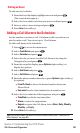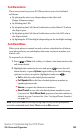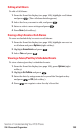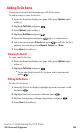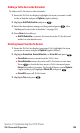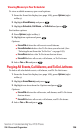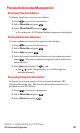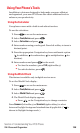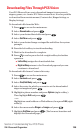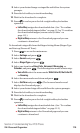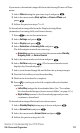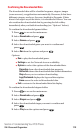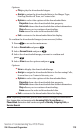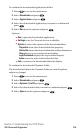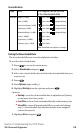Downloading Files Through PCS Vision
Your PCS Phone allows you to download images (screen savers),
ringers, games, etc. from a PCS Vision connection. It is also possible
to download from certain menus (Contacts list, Ringer Setting, or
Display Setting).
To download a file from the Web:
1. Press to access the main menu.
2. Select Downloads and press .
3. Select your desired data folder and press .
4. Select Get New and press .
5. Select your desired image or ringer file and follow the system
prompts.
6. Press the left softkey to start downloading.
7. Wait for the download to complete.
8. Press to end or press the left or right softkey for further
operation.
ⅷ
Left softkey assigns the downloaded data.
ⅷ
Right softkey returns to the Download page and you can
continue to download.
To download a file from a Contacts list entry:
1. Press to access the main menu.
2. Select Contacts and press .
3. Select Find/Add Entry and press .
4. Select the entry for which you want to set the downloaded
ringer or image and press .
5. Highlight a phone number and press Options (right softkey).
Then highlight Edit and press .
– or –
Highlight an email address or Web address, then press Edit (right
softkey).
6. Select the menu under Ringer or Imageand press .
7. Highlight Get New and press . (The browser launches and
displays the Download page.)
Section 2: Understanding Your PCS Phone
2H: Personal Organizer 109