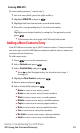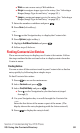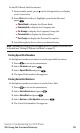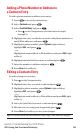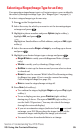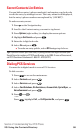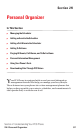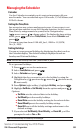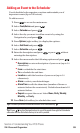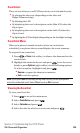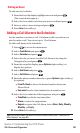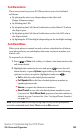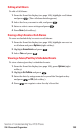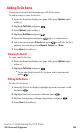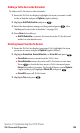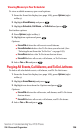Adding an Event to the Scheduler
Your Scheduler helps organize your time and reminds you of
important events (up to 100 events).
To add an event:
1. Press to access the main menu.
2. Select Tools/Extras and press .
3. Select Calendar and press .
4. Select the day you want to add an event to by using the
Navigation key and press .
5. Press Options (right softkey) to display the options.
6. Select Add Event and press .
7. Select Schedule and press .
8. Enter the description and press or press without
entering the description.
9. Select the menu under the following options and press .
ⅷ
Description to enter a description of your event (up to 14
characters).
ⅷ
From to schedule the start time.
ⅷ
To to schedule the end time.
ⅷ
Location to edit the location of your event (up to 14
characters).
ⅷ
Alarm to select your desired ringer.
ⅷ
Alarm Time to edit the alarm time (number of hours or
minutes before the event starts). Default alarm time is 10
minutes before.
ⅷ
Repeat to repeat the event. Select None, Daily, Weekly,
Monthly, or Yearly.
10. Press Save (left softkey) to schedule the event.
Tip:The date you have scheduled events is for indicated by “ ”.
Tip:Press / on the Navigation key to scroll by week through the Scheduler
calendar and the Side Volume key to scroll by month.
Section 2: Understanding Your PCS Phone
2H: Personal Organizer 99