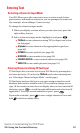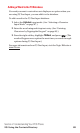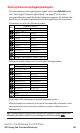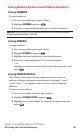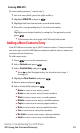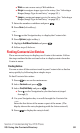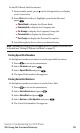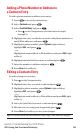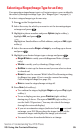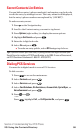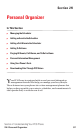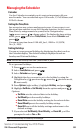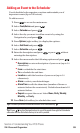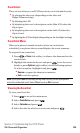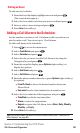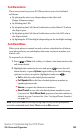Selecting a Ringer/Image Type for an Entry
You can assign a ringer/image type to a Contacts entry so you can identify
the caller by the ringer or image type. (See “Ringer Types” on page 43.)
To select a ringer/image type for an entry:
1. Press on the Navigation key.
2. Select the entry for which you want to set the incoming ringer
or image and press .
3. Highlight a phone number and press Options (right softkey),
highlight Edit, and press .
– or –
Highlight an Email address or Web address, and press Edit (right
softkey).
4. Select the menu under Ringer or Imageby scrolling up or down
and press .
5. Highlight your desired ringer type or image and press .
ⅷ
Ringer & Voiceto notify you with Ringer and Voice. (Ringer
only.)
ⅷ
Vibrate to notify you by vibrating. (Ringer only.)
ⅷ
Get New to start up the browser and you can select an item
to download.
ⅷ
Normal to use the current With Caller ID or Roaming setting
for Ringer (see page 43) or to use the current Incoming
Calls setting for Image (see page 52).
ⅷ
None to turn the ringer/image setting off.
6. Press Save (left softkey).
ⅷ
To confirm the ringer, highlight Ringer and press Play (right
softkey).
ⅷ
To see a display preview,press Preview (right softkey)
during step 5 above. Then press Sub LCD (right softkey) to
see the Sub LCD preview. (You may also check the image
through the external display.)
ⅷ
If you set an animation ringer (indicated with icon) and
an image, your PCS Phone plays the ringer (audio) of the
animation ringer and displays the image you selected.
ⅷ
You need to have downloaded data to set image.
Section 2: Understanding Your PCS Phone
2G: Using the Contacts Directory 95