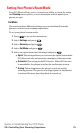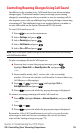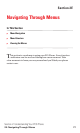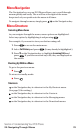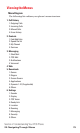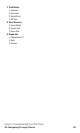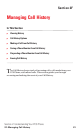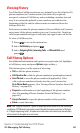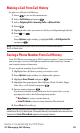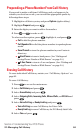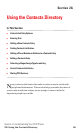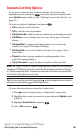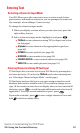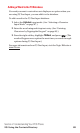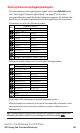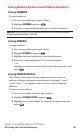Making a Call From Call History
To place a call from Call History:
1. Press to access the main menu.
2. Select Call History and press .
3. Select Outgoing Calls, Incoming Calls or Missed Calls.
4. Press .
5. Highlight the entry you want to call by scrolling through the list.
6. Press or .
– or –
Press Options (right softkey), highlight Call, or Call:Speaker On,
and press .
Note:You cannot make calls from Call History to entries identified as
No ID or Restricted.
Saving a Phone Number From Call History
Your PCS Phone can store up to 300 Contacts entries. Contacts entries
can store up to a total of 500 phone numbers and each entry’s name
can contain sixteen characters.
To save a phone number from Call History:
1. Highlight the call history entry you want to save.
2. Press Options (right softkey) to display the options.
3. Highlight Save Phone# and press .
4. Highlight the appropriate label (Home, Work, Mobile,Pager,
Data, Fax, or No Label) and press .
5. Enter a name and press .
If you have already stored entries in the Contacts list, you are
prompted to select the following entry mode.
ⅷ
New Name to enter a name directly.
ⅷ
From Ph. Bookto select a name from the Phone Book.
6. Press Save (left softkey).
Note:You cannot save phone numbers already in your Contacts list or from calls
identified as No ID or Restricted. If the selected entry has already been stored in the
Contacts list, Go to Phone Bookappears during step 3 above.
Section 2: Understanding Your PCS Phone
2F: Managing Call History 83