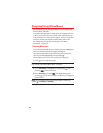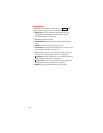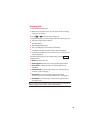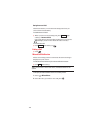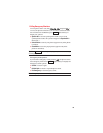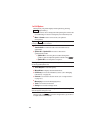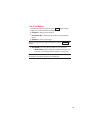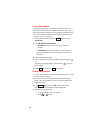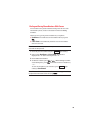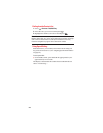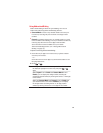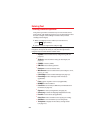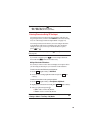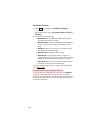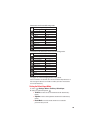Saving a Phone Number
Your phone can store up to seven phone numbers in each of
200 Contact entries with up to 500 total numbers. Each entry’s
name can contain 32 characters. Your phone automatically sorts
the Contacts entries alphabetically. (For more information, see
“Using Contacts” on page 59.)
1. Enter a phone number and press (right softkey)>
Save Phone#.
2. SelectNew Name or From Contacts.
Ⅲ
New Name to create a new Contacts entry for the
number.
Ⅲ
From Contacts to save the number to an existing entry.
(This step is not necessary on the very first entry in your
Contacts.)
3. Select a label and press .
4. Enter a name for the new entry using the keypad and press .
– or –
Search for an existing contact name and press to save the
new number.
5. Press (left softkey) > (left softkey).
Finding a Phone Number
You can search Contacts entries for phone numbers that contain
a specific string of numbers.
1. Enter the last four or more digits of the number in standby
mode. (The more numbers you enter, the more specific the
search becomes.)
2. Press (right softkey) > Find. (The Contacts entry
matching the entered numbers will be displayed.)
3. Highlight your desired entry.
Ⅲ
Press to display the entry details.
Ⅲ
Press or to dial.
Options
DoneSave
Options
18