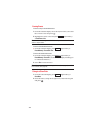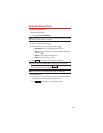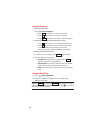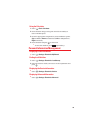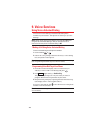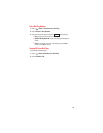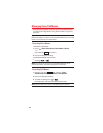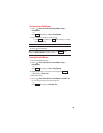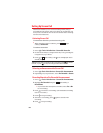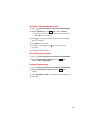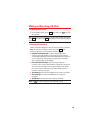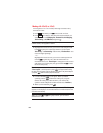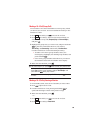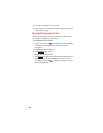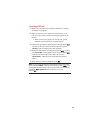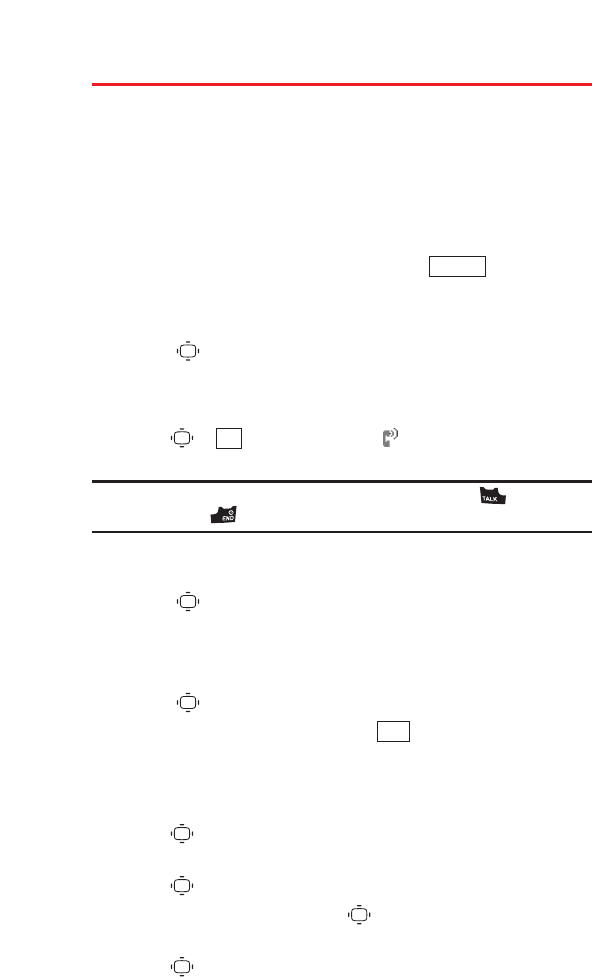
Setting Up Screen Call
This feature enables you to screen incoming calls by using a
recorded announcement, either one that is pre-recorded or one
that you have recorded. You can also record the caller’s message
into the Voice Memo list.
Activating Screen Call
To start Screen Call when you have incoming calls:
ᮣ
When the phone rings or vibrates, press (right
softkey)> Screen Call.
To set Auto Screen Call:
1. Select > Tools > Voice Services > Screen Call > Auto > On.
2. Set the answer delay by using numeric keys or by pressing the
navigation key up or down.
3. Press or (left softkey). The icon is displayed on the
Standby display.
Tip: While the caller’s message is being recorded, press to answer
the call, or press to stop recording and disconnect the call.
Selecting an Announcement for Screen Call
1. Select >Tools > Voice Services > Screen Call > Announcement.
2. Depending on your preference, select Pre-Recorded orCustom.
Recording Name for a Pre-Recorded Announcement
1. Select > Tools > Voice Services > Screen Call > Announcement.
2. HighlightPre-Recorded and press (right softkey)>
Record Name.
Ⅲ
If your name has already been recorded, select Yes or No
for overwriting.
3. Press to start the 1st recording. (The maximum recording
time is 12 seconds.)
4. Press to stop recording.
5. After the 1st recording, press again to start the 2nd
recording.
6. Press to stop recording.
Edit
OK
Options
80