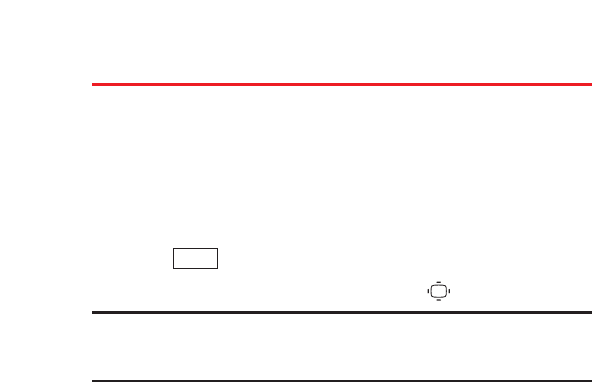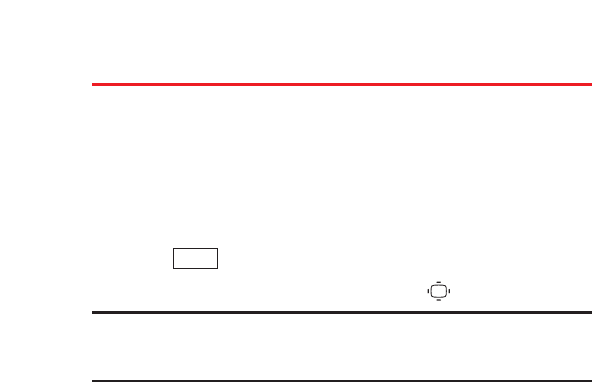
22
Entering Text
Selecting a Character Input Mode
Your phone provides convenient ways to enter words, letters,
punctuation, and numbers whenever you are prompted to enter
text (for example, when adding a Contacts entry or when
sending text messages).
1. When you display a screen where you can enter text,
press (right softkey).
2. Select a character input mode and press .
Note: The menus displayed vary according to the entry field. If you see
triangles on the right of the menu, you can press the right and left
navigation keys to switch between related menus.
Ⅲ
Alphabet to enter characters by using the keypad (see
page 24).
Ⅲ
T9 Word to enter characters using T9 Text Input (see
page 23).
Ⅲ
SYMBOL to enter symbols.
Ⅲ
SMILEYS to enter smiley pictures.
Ⅲ
Emoticons to enter an emotion icon.
Ⅲ
Web Shortcut to enter web shortcuts (for example, www.,
http://, or .com).
Ⅲ
Canned Msgs to enter canned messages (see page 37).
Ⅲ
Recent Msgs to enter messages used recently (if
applicable).
Ⅲ
Paste to paste copied or cut text (if applicable).
Ⅲ
NUMBER to enter numbers.
Ⅲ
From To Do to use words you added in your Calendar as To
Do Items (see page 70).
Ⅲ
Signature to enter your signature (see page 39).
Ⅲ
Select Lang. to select the language (English or French).
Ⅲ
Erase All to erase all text (if applicable).
Ⅲ
Select Text to select stored text for copying or cutting.
Ⅲ
Add Word to store words that you use frequently.
Ⅲ
Text Options to display the Text Entry settings menu
(see page 42).
Mode