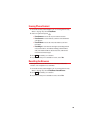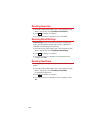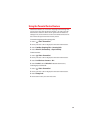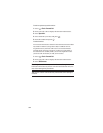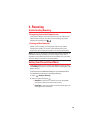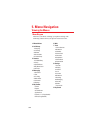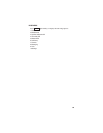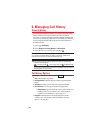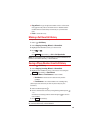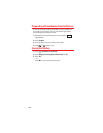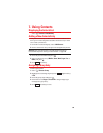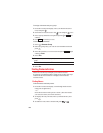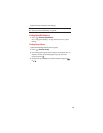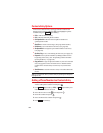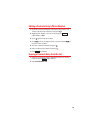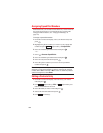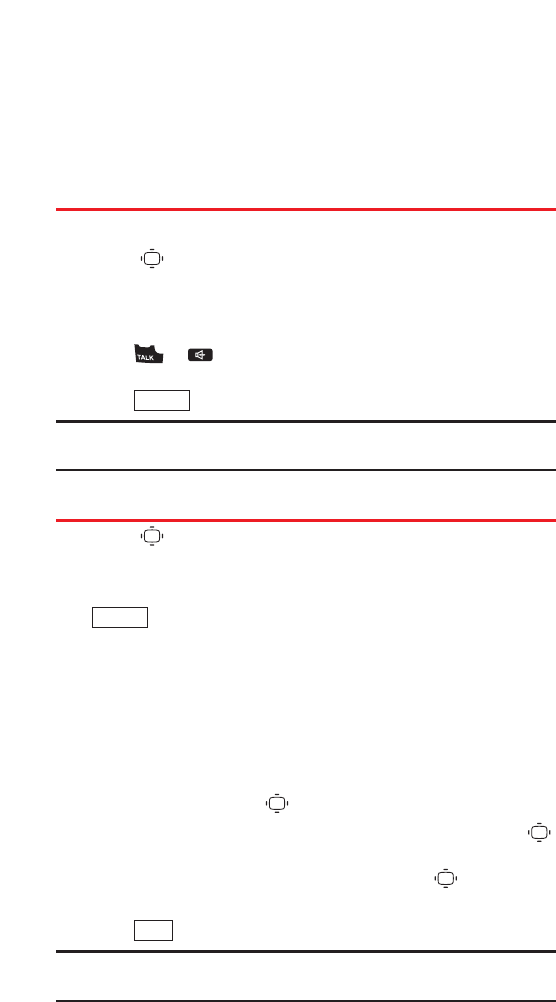
57
ⅷ
Copy to Prsnl to copy the phone number to the 10-4 Personal
List (appears only when 10-4 mode is set to Enable and the
number does not match any stored entry in your Personal
List).
ⅷ
Erase to erase the entry.
Making a Call from Call History
To place a call from Call History:
1. Select > Call History.
2. SelectOutgoing, Incoming, Missed, or Recent Calls.
3. Highlightthe Call History entry you want to call.
4. Press or .
– or –
Press (right softkey), > Call or Call:Speaker On.
Note: You cannot make calls from Call History to entries identified as No
Caller ID, restricted ID (Private), or Unavailable ID.
Saving a Phone Number from Call History
1. Select > Call History.
2. SelectOutgoing, Incoming, Missed, or Recent Calls.
3. Highlight the Call History entry you want to save and press
(right softkey)> Save Phone#.
4. SelectNew Name or From Contacts to enter a name.
Ⅲ
New Name to create a new Contacts entry for the
number.
Ⅲ
From Contacts to save the number to an existing entry.
(This step is not necessary on the very first entry in your
Contacts.)
5. Select a label and press .
6. Enter a name for the new entry using the keypad and press .
– or –
Search for an existing contact name and press to save the
new number.
7. Press (left softkey).
Note: You cannot save phone numbers from calls identified as No Caller
ID, restricted ID (Private), or Unavailable ID.
Save
Options
Options