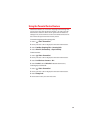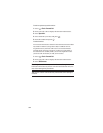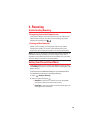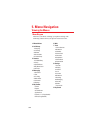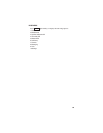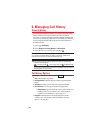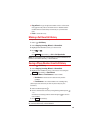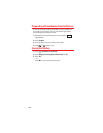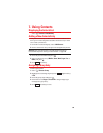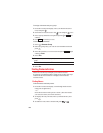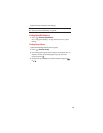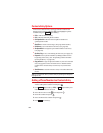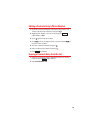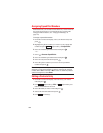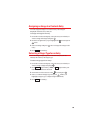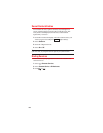7. Using Contacts
Displaying the Contacts List
ᮣ
Select > Contacts > Find/Add Entry.
Adding a New Contacts Entry
Your phone can store up to 200 Contacts entries. Contacts can
store up to a total of 500 phone numbers and each entry’s name
can contain 32 characters.
1. From the Contacts list display, select <Add Contact>.
2. Enter a name for the entry and press the navigation key down.
Shortcut: Enter the phone number in standby mode and press .
Proceed with steps 2-5 in “Saving a Phone Number” on page 18.
3. Enter the phone number and press .
4. Select a label for the entry (Mobile, Home, Work, Pager, Fax,or
Other) and press .
5. Press (left softkey).
Assigning a Group Entry
To add a group name:
1. Select > Contacts > Group.
2. Highlight an unnamed group and press (right softkey)
> Edit.
3. Enter the group name and press .
4. Scroll down to the Ringer or Picture ID to assign a ringer type
or image for a group entry.
5. Press (left softkey) to save.
Save
Options
Save
59