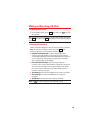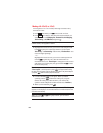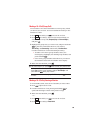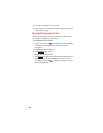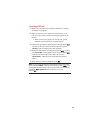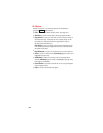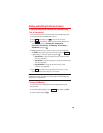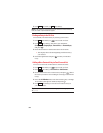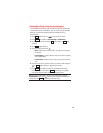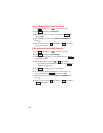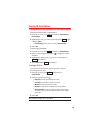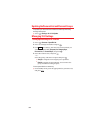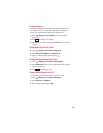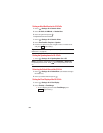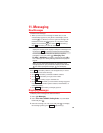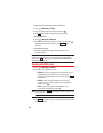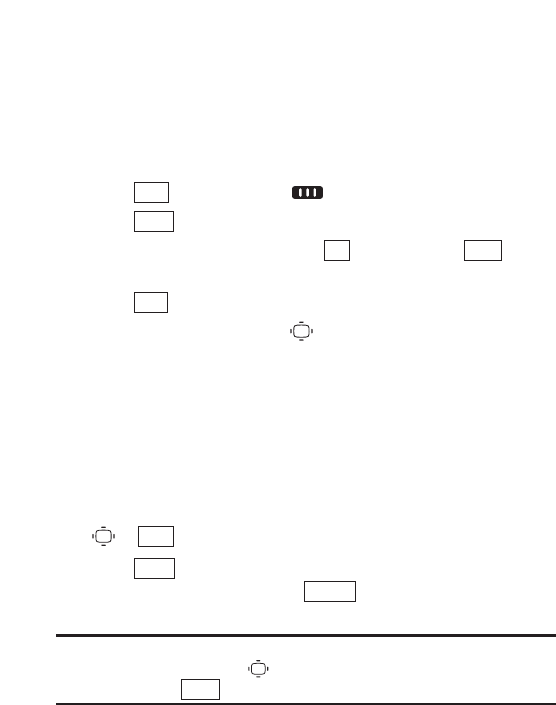
Adding a New Group to Your Personal Group List
You can add new groups to the Personal Group List. Each group
can include up to five members. You can enter a group member
directly, or select the member from the Company List or
Personal List.
1. Press (left softkey)or to access the 10-4 List.
2. Press (left softkey) > Personal Grps. > <Add Group>.
3. Enter a Group Name, and press (left softkey)> (left
softkey).
4. Press (right softkey).
5. Select an option and press .
Ⅲ
New to add a new Contacts entry. See the previous page
for details.
Ⅲ
from Company to add a Contacts entry from your Company
List (if applicable).
Ⅲ
from Personal to add a Contacts entry from your Personal
List.
6. Scroll to select the Contacts entries you want to add and press
or (right softkey) to include the entries.
7. Press (left softkey)when you are finished selecting
Contacts entries, then press (left softkey) to update
your Personal Group List with the new group entry.
Tip: You can also add members directly. From step 4 above, highlight
<Add Members> and press . Enter the new member’s name and 10-4
number and press (left softkey) to save the entry.
Save
Update
Done
Pick
Add
NextOK
Go to
10-4
91