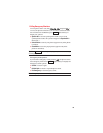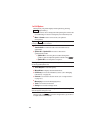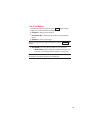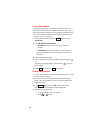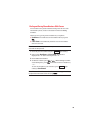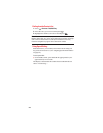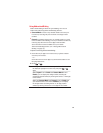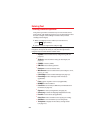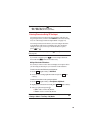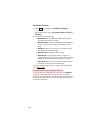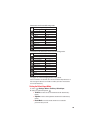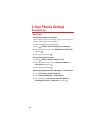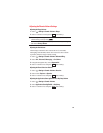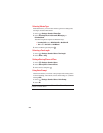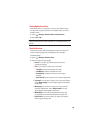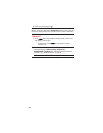23
Tip:Before entering text, press to change letter capitalization style
:
Abc > ABC > abc (Alphabet Mode)
: T9w > T9W > t9w (T9 Text Input Mode).
Entering Characters Using T9 Text Input
T9 Text Input lets you enter text in your phone with just one
keypress per letter. (To select the T9 Word mode when entering
text, see “Selecting a Character Input Mode” on page 22.)
T9 Text Input analyses the letters you enter using an intuitive
word database and creates a suitable word. (The word may
change as you type.) To accept a word and insert a space,
press or .
Tip: In order to insert a space by pressing , Auto-Space must be on
(see page 42).
If you make a mistake, press to erase a single character.
Press and hold to delete an entire entry.
Adding a Word to the T9 Database
If a word you want to enter does not display as an option when
you are using T9 Text Input, you can add it to the database.
To add a word to the T9Text Input database:
1. Press (right softkey) > Add Word.
2. Enter the word using Alphabet Mode and press (left
softkey).
To edit or erase the words you have added:
1. Press (right softkey) > Text Options > My Words.
2. Highlight your desired word and press (right softkey).
3. Select an option and press .
Ⅲ
Edit to edit a word in My Words.
Ⅲ
Erase to erase a word in My Words.
Note: You can add, edit, or erase a word from standby mode. Select
> Settings > Others > Text Entry > My Words.
Options
Mode
Save
Mode
Shift