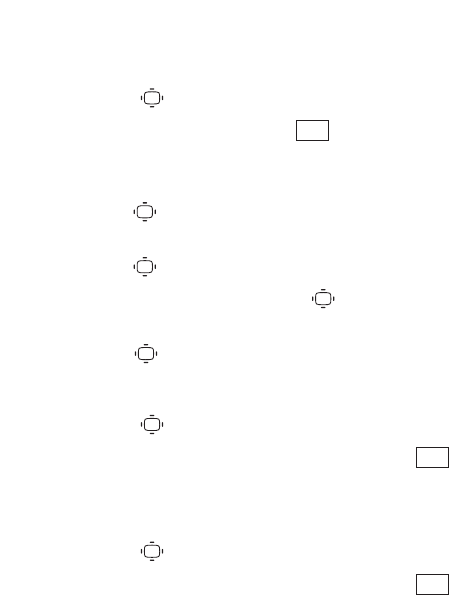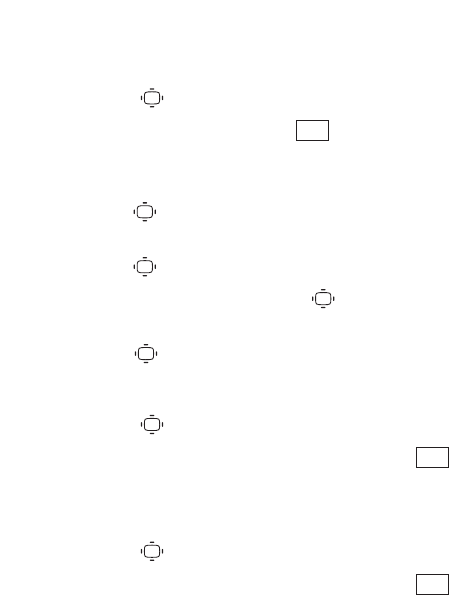
Recording a Customized Announcement
1. Select >Tools > Voice Services > Screen Call > Announcement.
2. HighlightCustom and press (right softkey)> Record.
Ⅲ
If your announcement has already been recorded, select
Yes orNo for overwriting.
3. Press to start the 1st recording. (The maximum recording
time is 12 seconds.)
4. Press to stop recording.
5. After the 1st recording, press again to start the 2nd
recording.
6. Press to stop recording.
Reviewing an Announcement
1. Select > Tools > Voice Services > Screen Call > Announcement.
2. HighlightPre-Recorded or Custom and press (right
softkey) > Play or Play:Speaker.
Erasing an Announcement
1. Select > Tools > Voice Services > Screen Call > Announcement.
2. HighlightPre-Recorded or Custom and press (right
softkey).
3. SelectErase Name or Erase. (A confirmation will be displayed.)
4. SelectYes.
Edit
Edit
Edit
81