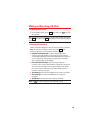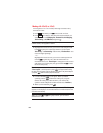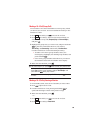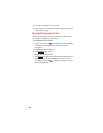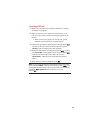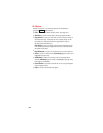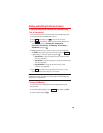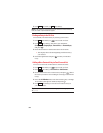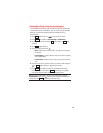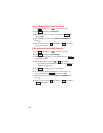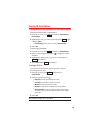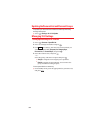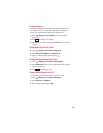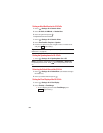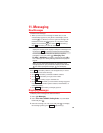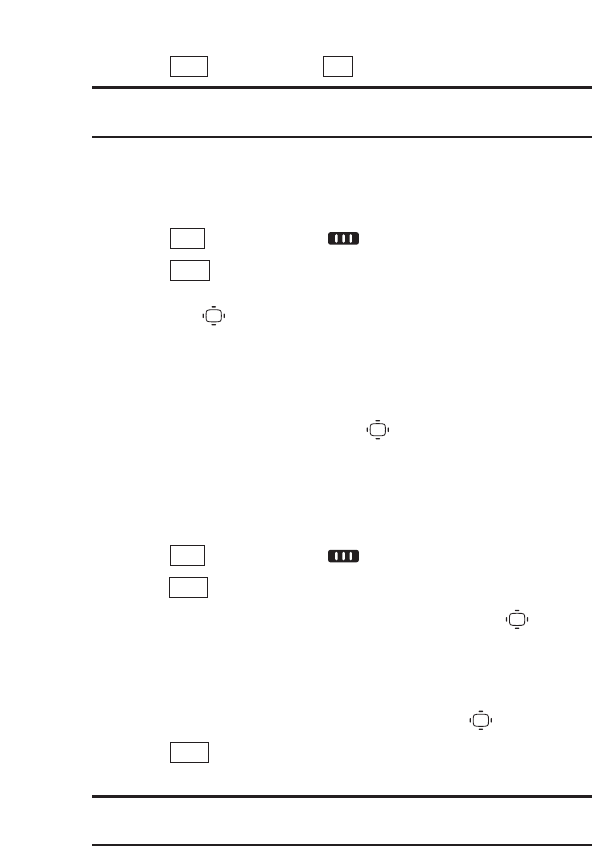
3. Press (left softkey) > (left softkey).
Note: If the number is already stored in the Personal or Personal Group
lists, the “Save” option does not appear.
Finding an Entry in the 10-4 List
You can find your desired entry by entering a few letters.
1. Press (left softkey)or to access the 10-4 List.
2. Press (left softkey),and select your desired list
(Company List, Company Grps., Personal List, or Personal Grps.)
and press .
3. Enter the first letter or the first few letters of the name.
Ⅲ
The display shows the list beginning with the letter(s)
you entered.
4. Scroll through the list and press to select your desired
entry.
Adding a New Contacts Entry to Your Personal List
You can store the total of 200 entries in the Personal List.
1. Press (left softkey)or to access the 10-4 List.
2. Press (left softkey) > Personal List > <Add Contact>.
3. Enter a name for the new Contacts entry and press . (This is
the name you will see when calling or receiving a call from the
entry.)
4. Select the 10-4 Number field, enter the Contacts entry’s 10-digit
10-4 number (their phone number) and press .
5. Press (left softkey) to save the new Contacts entry to
your Personal List.
Tip: You are not allowed to use the following symbols during step 3:
@ : ; / * ) (.
Save
Go to
10-4
Go to
10-4
YesSave
90