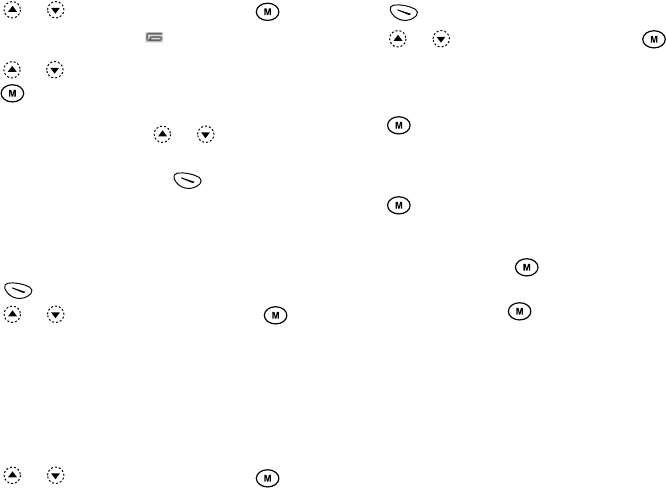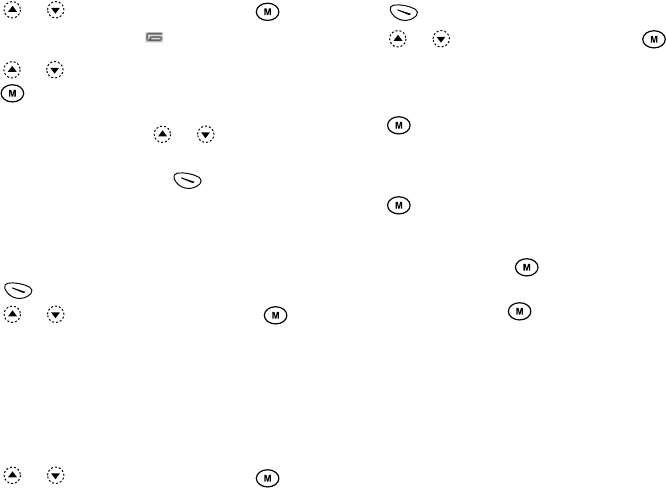
101 Messages
2.
Press or to select “Inbox”, then press .
Messages are marked with “ ” denote mails with
attachments.
3.
Press or to select the desired message, then
press .
The message is displayed.
4.
Scroll the screen by pressing or to read the
message.
5.
When you finish viewing, press [Done].
To Check the Sender and Receiver Phone
Number or E-mail Address
1.
Perform steps 1 to 3 in “Incoming Messages” on
page 100.
2.
Press [Options] to display the Options Menu.
3.
Press or to select “Details”, then press .
The sender’s phone number or E-mail address, time
and date stamp, subject, attachment and size are
displayed.
Replying to a Message to the Sender from
Inbox
1.
Perform steps 1 and 2 in “Creating a New MMS” on
page 98.
2.
Press or to select “Inbox”, then press .
3.
Press [Options] to display the Options Menu.
4.
Press or to select “Reply”, then press .
5.
Enter your message.
For details on entering characters, see “Entering
Characters” on page 23.
6.
Press .
The phone number or E-mail address of the
recipient is automatically filled in the sender’s
phone number or E-mail address.
7.
Press .
The subject field is automatically filled in with the
original subject preceded by “Re:”.
8.
Select “Send”, then press .
The confirmation screen of file size is displayed.
9.
Select “Yes”, then press .
Tip
• You can reply to a message to all addresses of
selected messages by selecting “Reply All” in step 5.