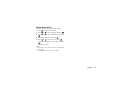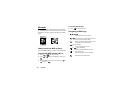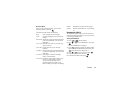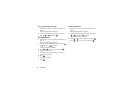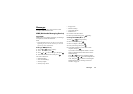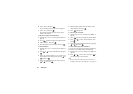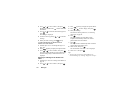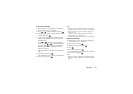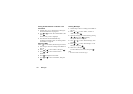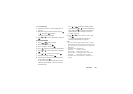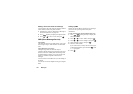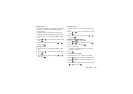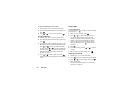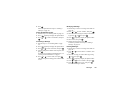Messages 102
Forwarding a Message
1.
Perform steps 1 to 3 in “Replying to a Message to
the Sender from Inbox” on page 101.
2.
Press or to select “Forward”, then press .
3.
Enter the phone number or E-mail address of the
recipient, then press .
4.
If you wish to select the phone number or E-mail
address in the Phonebook, search for the desired
Phonebook entry.
Press or [Search] to search the number
by name or press or to search in alphabetical
order, then press . For details on searching the
Phonebook entries, see “Finding a Name and
Number” on page 27.
The original message is displayed in the “Message”
field.
5.
Select “Send”, then press .
The confirmation screen of the file size is displayed.
6.
Select “Yes”, then press .
Note
• When the message with attached data is forwarded
the data is also sent. However, if there is any material
which the phone recognises as having copyright, it
will not be sent.
• “Subject” field is automatically filled in with the
original subject preceded by “Fw:”.
The original message and subject cannot be changed.
Modifying a Message
1.
Perform steps 1 to 3 in “Replying to a Message to
the Sender from Inbox” on page 101.
2.
Select “Edit”, then press .
3.
Modify the message, then press .
4.
Press .
5.
Select “Send”, then press .
The confirmation screen of the file size is displayed.
6.
Select “Yes”, then press .
Note
• Messages cannot be edited if they contain particular
data such as SMIL, XHTML, copyrights or unknown
format.