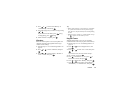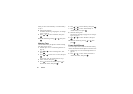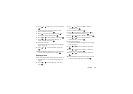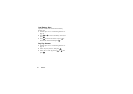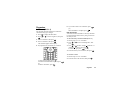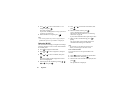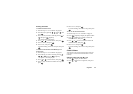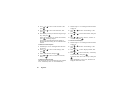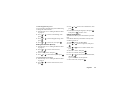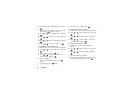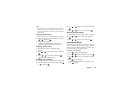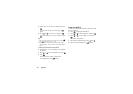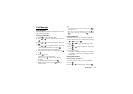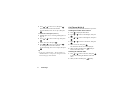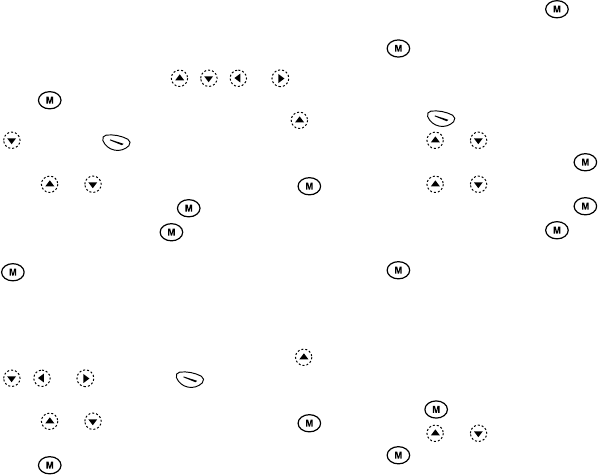
Organiser 64
Deleting Schedules
To Delete Schedule Items
1.
Perform steps 1 to 3 in “Calendar” on page 63.
2.
Select the day by pressing , , or , then
press .
3.
Select the item you wish to delete by pressing or
, then press [Options].
The Options Menu is displayed.
4.
Press or to select “Delete”, then press .
5.
Select “1 Data”, then press .
6.
Select “Yes”, then press .
To cancel deleting, select “No” at step 6, then press
.
To Delete All Scheduled Tasks/Meetings for a
Specific Day
1.
Perform steps 1 to 3 in “Calendar” on page 63.
2.
Select the day you wish to delete by pressing ,
, or , then press [Options].
The Options Menu is displayed.
3.
Press or to select “Delete”, then press .
4.
Select “1 Day” to delete all contents for a day, then
press .
5.
Select “Yes”, then press .
To cancel deleting, select “No” at step 5, then press
.
To Delete All Scheduled Entries
1.
Perform steps 1 to 3 in “Calendar” on page 63.
2.
Press [Options] to display the Options Menu.
3.
Press or to select “Delete” to delete all
scheduled entries, then press .
4.
Press or to select “All Data” to delete all
scheduled entries, then press .
5.
Select “Yes”, then press .
To cancel deleting, select “No” at step 3, then press
.
Clock & Alarm
You need to set the correct time and date in order for
your phone’s various time-based functions to work
correctly.
Setting the Date and Time (M 5-3-4)
1.
Press to display the Main Menu.
2.
Press or to select “Organiser”, then press
.