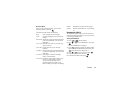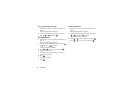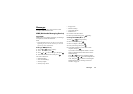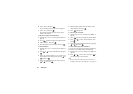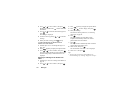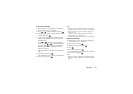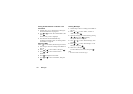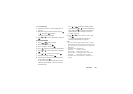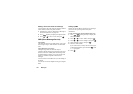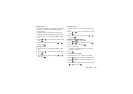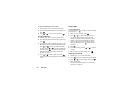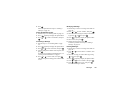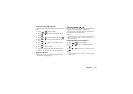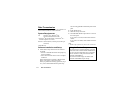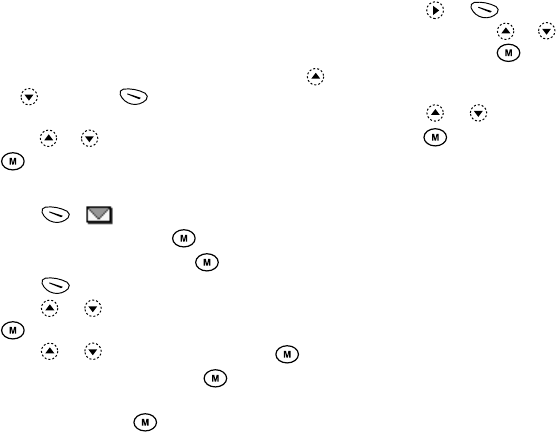
Messages 104
To Lock Messages
1.
Perform steps 1 and 2 in “Deleting Messages” on
page 103.
2.
Select the message you wish to lock by pressing
or , then press [Options].
The Options Menu is displayed.
3.
Press or to select “Lock/Unlock”, then press
.
Creating Slide Data
1.
Press [ ] during stand-by.
2.
Select “MMS”, then press .
3.
Select “Compose”, then press .
4.
Press [Options] to display the Options Menu.
5.
Press or to select “Slide Show”, then press
.
6.
Press or to select “On”, then press .
7.
Enter your message, then press .
8.
Enter the phone number or E-mail address of the
recipient, then press .
If you wish to select the phone number or E-mail
address in the Phonebook, search for the desired
Phonebook entry.
Press or [Search] to search the number
by name or press or to search in alphabetical
order, then press . For details on searching the
Phonebook entries, see “Finding a Name and
Number” on page 27.
9.
Press or to select “Send” or “Save”, then
press .
If you wish to send images and sounds, see
“Inserting Attached Data” on page 100.
Note
• You can create messages which have up to 3 slides.
Each slide can contain one image, one sound file and
up to 512 characters of text (up to the message total
30kb limit).
• The slide options available are:
Add Slide: To add a new slide.
Delete Slide: To delete the active slide.
Previous Slide: To navigate to the previous slide.
Next Slide: To navigate to the next slide.
• EVA data cannot be attached as a slide data to a
message.