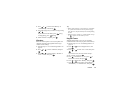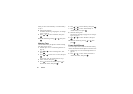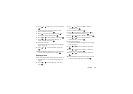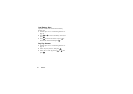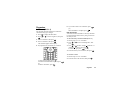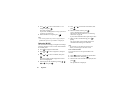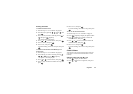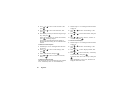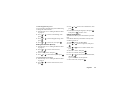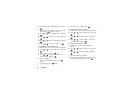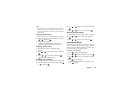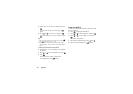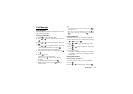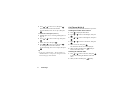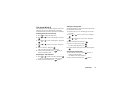65 Organiser
3.
Press or to select “Clock & Alarm”, then
press .
4.
Press or to select “Set Date/Time”, then
press .
5.
Enter the day, month, year and time using the digit
keys, then press .
When you enter the time in a 12-hour clock format,
press and change am/pm.
The order in which the date and time appears is
based on the format setting. See “To Select the Date
Format”.
To Select the Time System
1.
Perform steps 1 to 3 in “Setting the Date and Time”
on page 64.
2.
Press or to select “Clock Settings”, then
press .
3.
Select “Time Format”, then press .
4.
Press or to select “12 hour” or “24 hour”,
then press .
To Select the Date Format
The date format can be switched between “Day-Month-
Year”, “Month-Day-Year” or “Year-Month-Day”.
1.
Perform steps 1 to 3 in “Setting the Date and Time”
on page 64.
2.
Press or to select “Clock Settings”, then
press .
3.
Press or to select “Date Format”, then press
.
4.
Press or to select “D-M-Y”, “M-D-Y” or
“Y-M-D”, then press .
To Set the Clock Display
1.
Perform steps 1 to 3 in “Setting the Date and Time”
on page 64.
2.
Press or to select “Clock Settings”, then
press .
3.
Press or to select “Display Format”, then
press .
4.
Press or to select “Time Only”, “Date Only”
or “Date & Time”, then press .
To set hide clock, select “Off” at step 4, then press
.
When “Wallpaper” is set to “On”, the date is not
displayed in the main screen.