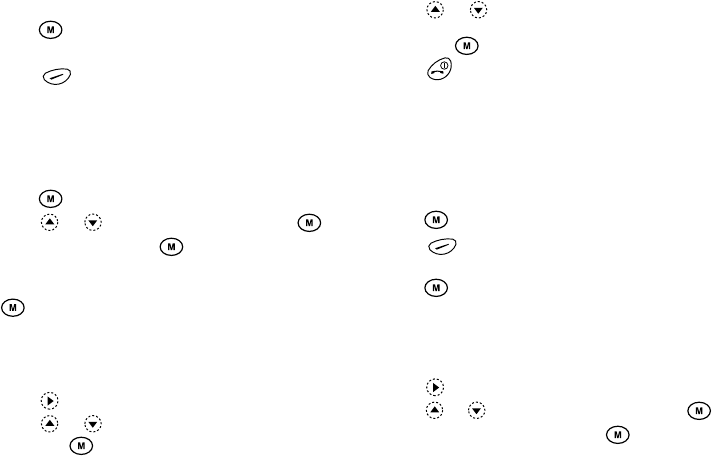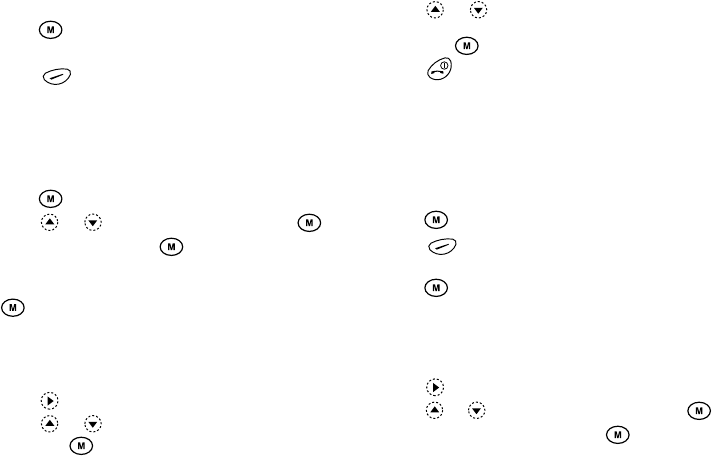
Phonebook 28
5.
Edit entry as required.
6.
Press .
If you wish to edit another item, repeat steps 4 to 6.
7.
Press [Save] to save the change(s).
Deleting Phonebook Entries
1.
Search for the desired Phonebook entries.
For details on searching through Phonebook entries,
see “Finding a Name and Number” on page 27.
2.
Press .
3.
Press or to select “Delete”, then press .
4.
Select “Yes”, then press .
The selected entry will be deleted.
To cancel deletion, select “No” at step 4, then press
.
Checking Your Own Numbers
You can check and edit your own voice, data and fax
phone numbers in the Phonebook.
1.
Press to display the Phonebook menu.
2.
Press or to select “Own Numbers”,
then press .
3.
Press or to select the phone number you
wish to check from either “Voice”, “Data” or “Fax”,
then press .
Press to return to the stand-by screen.
Note
• “Data” or “Fax” may not be displayed depending on
SIM card.
Editing Your Phone Numbers
1.
Perform steps 1 to 3 in “Checking Your Own
Numbers” .
2.
Press .
3.
Press [Clear] to erase the phone number and
enter a new phone number.
4.
Press to save the phone number.
View Groups
You can set the available group names when you store/
edit the Phonebook.
1.
Press to display the Phonebook menu.
2.
Press or to select “Settings”, then press .
3.
Select “View Groups”, then press .