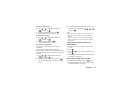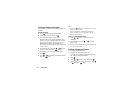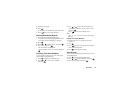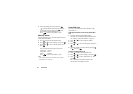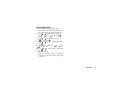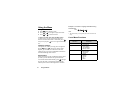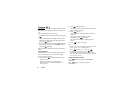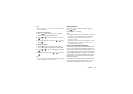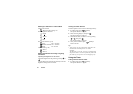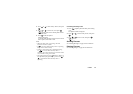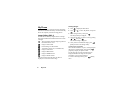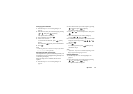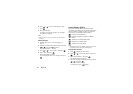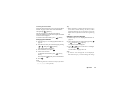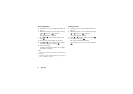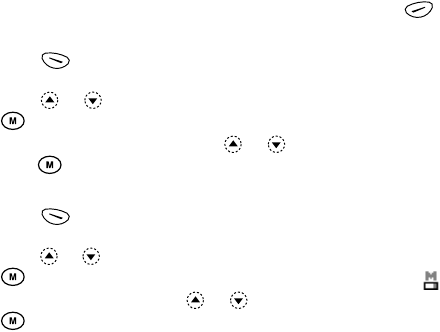
Camera 34
Note
• When “Select Size” is set to “Large”, you cannot use
the zoom function.
To select the picture size
1.
Press [Options] before step 2 in “Taking
Pictures” to display the Options Menu.
2.
Press or to select “Select Size”, then press
.
3.
Select the picture size by pressing or , then
press .
To select the mode
1.
Press [Options] before step 2 in “Taking
Pictures” on page 33 to display the Options Menu.
2.
Press or to select “Select Mode”, then press
.
3.
Select the mode by pressing or , then press
.
Note
• Vertical stripes may be reflected to a picture by light
source. Change the mode in this case.
Retaking Pictures
After steps 1 and 2 in “Taking Pictures” on page 33,
press [Back].
Further shooting is available.
Note
• The Digital Camera Uses a C-MOS Sensor. Although
this camera has been manufactured to the highest
specification, some pictures may still appear too
bright or too dark.
• If the phone has been left in a warm place for a long
time before taking or registering a picture, the
picture quality may be poor.
In the Case of No Available Memory
When the number of pictures that can be taken becomes
5 or less, or when the remaining capacity becomes 27.5
Kbytes (when “Medium” is selected as the picture size)
or less, “ ” will appear on screen. The screen returns
to step 2 in “Taking Pictures” on page 33. The number
of pictures that can be taken is displayed in the upper
left of the screen. (The number of pictures that can be
taken is approximate.)
When the number of pictures that can be taken becomes
0, and when you try to take a picture again, “Can not
take a picture. Maximum Capacity” is displayed.