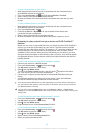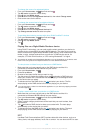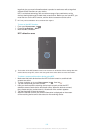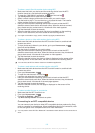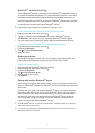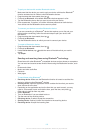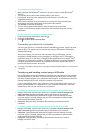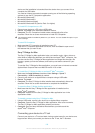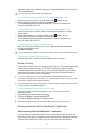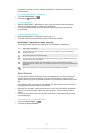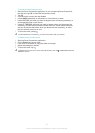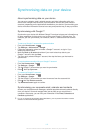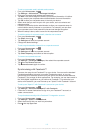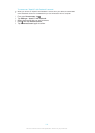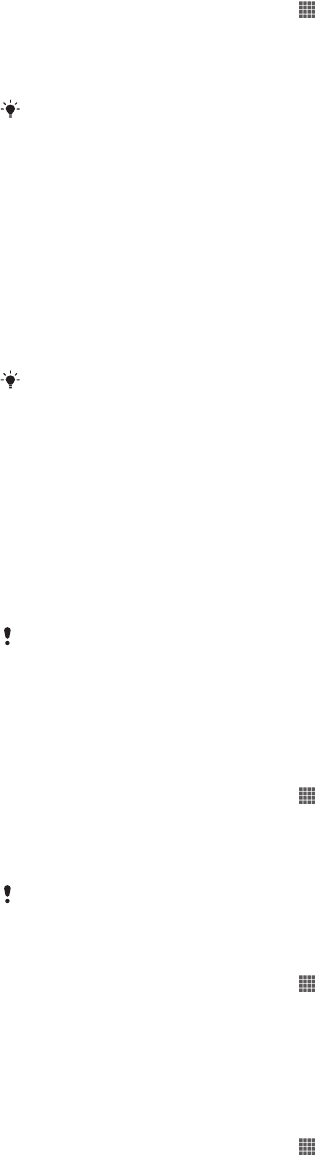
To transfer files directly from internal storage to an SD card in the device
1
From your Home screen, tap .
2
Find and tap Settings > Storage > Transfer data to SD card.
3
Mark the file types you want to transfer to the SD card.
4
Tap Transfer.
The direct transfer method means that a USB cable connection to a computer is not
necessary.
Transferring files using Media transfer mode via Wi-Fi
®
You can transfer files between your device and other MTP compatible devices, such
as a computer, using a Wi-Fi
®
connection. Before connecting, you first need to pair
the two devices. If you're transferring music, video, pictures or other media files
between your device and a computer, it's best to use the Media Go™ application on
the computer. Media Go™ converts media files so that you can use them on your
device.
In order to use this feature, you need a Wi-Fi
®
enabled device that supports Media transfer,
for example, a computer running Microsoft
®
Windows Vista
®
or Windows
®
7.
To pair your device wirelessly with a computer using Media transfer mode
1
Make sure Media transfer mode is enabled on your device. It is normally
enabled by default.
2
Connect your device to the computer using a USB cable.
3
Computer: Once the name of your device appears on the screen, click
Network configuration and follow the instructions to pair the computer.
4
When you are finished pairing, disconnect the USB cable from both devices.
The above instructions only work if Windows
®
7 is installed on your computer and the
computer is connected to a Wi-Fi
®
Access Point via a network cable.
To connect paired devices wirelessly in Media transfer mode
1
Make sure Media transfer mode is enabled on your device. It is normally
enabled by default.
2
From your Home screen, tap .
3
Find and tap Settings > Xperia™ > USB Connectivity.
4
Tap the paired device that you want to connect to under Trusted devices.
5
Tap Connect.
Make sure the Wi-Fi
®
function is turned on.
To disconnect a wirelessly paired device in Media transfer mode
1
From your Home screen, tap .
2
Find and tap Settings > Xperia™ > USB Connectivity.
3
Tap the paired device that you want to disconnect from under Trusted
devices.
4
Tap Disconnect.
To remove a pairing with another device
1
From your Home screen, tap
.
2
Find and tap Settings > Xperia™ > USB Connectivity.
3
Tap the paired device that you want to remove.
4
Tap Forget.
PC Companion
PC Companion is a computer application that gives you access to additional features
and services which help you transfer music, video and pictures to and from your
device. You can also use PC Companion to update your device and get the latest
software version available. The installation files for PC Companion are saved on your
107
This is an Internet version of this publication. © Print only for private use.