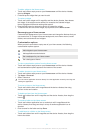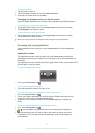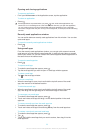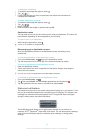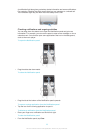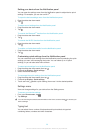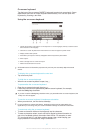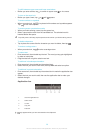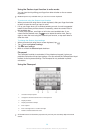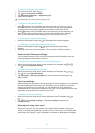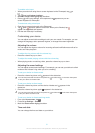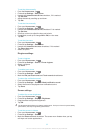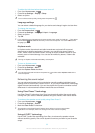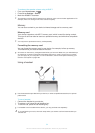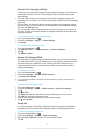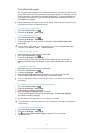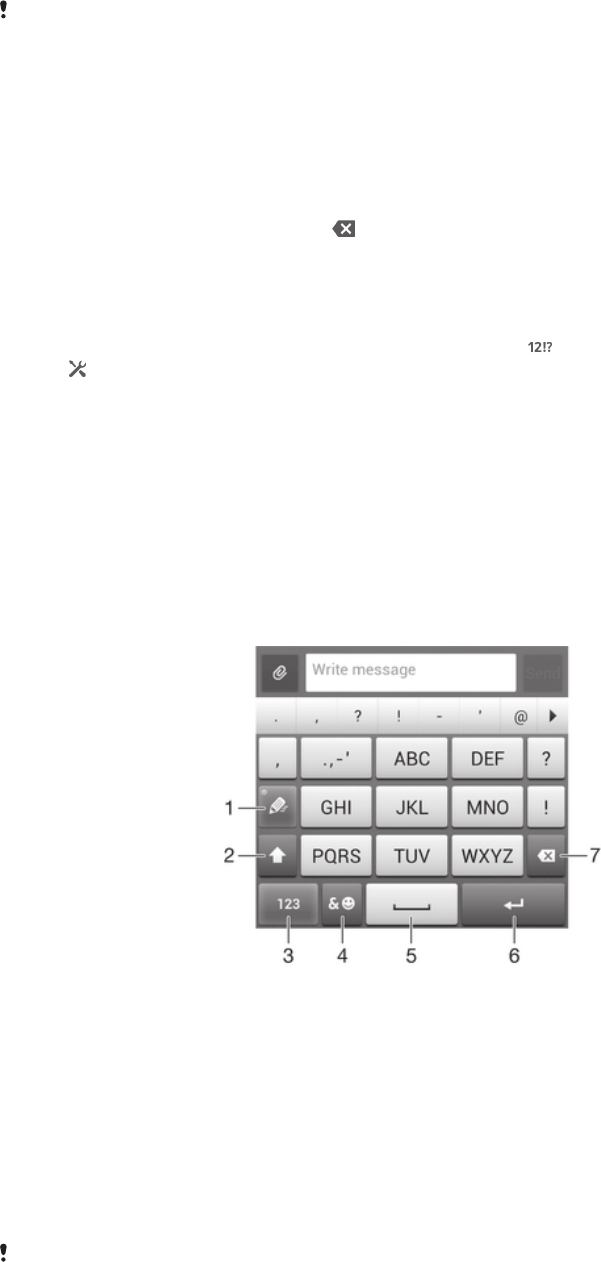
Using the Gesture input function to write words
You can input text by sliding your finger from letter to letter on the on-screen
keyboard.
Gesture input is only available when you use the on-screen keyboard.
To enter text using the Gesture input function
1
When you enter text using the on-screen keyboard, slide your finger from letter
to letter to trace the word you want to write.
2
Lift up your finger when you’ve finished entering a word. A word is suggested
based on the letters you have traced. If necessary, select the correct word in
the candidate bar.
3
To view more options, scroll right or left in the word candidate bar. If you
cannot find the desired word, tap once to delete the entire word, then try
again to trace the word using the Gesture input function, or tap each letter to
enter the word.
To change the Gesture input settings
1
When you enter text using the on-screen keyboard, tap .
2
Tap , then tap Keyboard settings.
3
Tap Text input settings.
4
Mark or unmark the Gesture input checkbox.
Phonepad
The Phonepad is similar to a standard 12-key telephone keypad. It gives you
predictive text and multi-tap input options. You can activate the Phonepad text input
method via the keyboard settings. The Phonepad is only available in portrait
orientation.
Using the Phonepad
1
Choose a text input option
2 Change the character case and turn on the caps lock
3 Display numbers
4 Display symbols and smileys
5 Enter a space
6 Enter a carriage return or confirm text input
7 Delete a character before the cursor
All illustrations are for illustration purposes only and may not accurately depict the actual
device.
29
This is an Internet version of this publication. © Print only for private use.