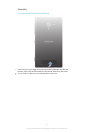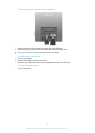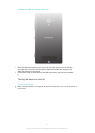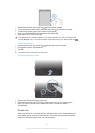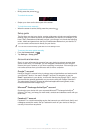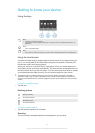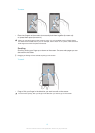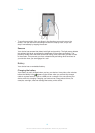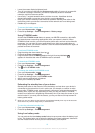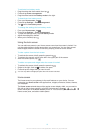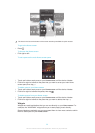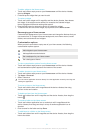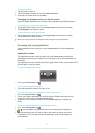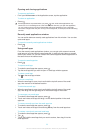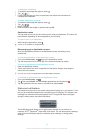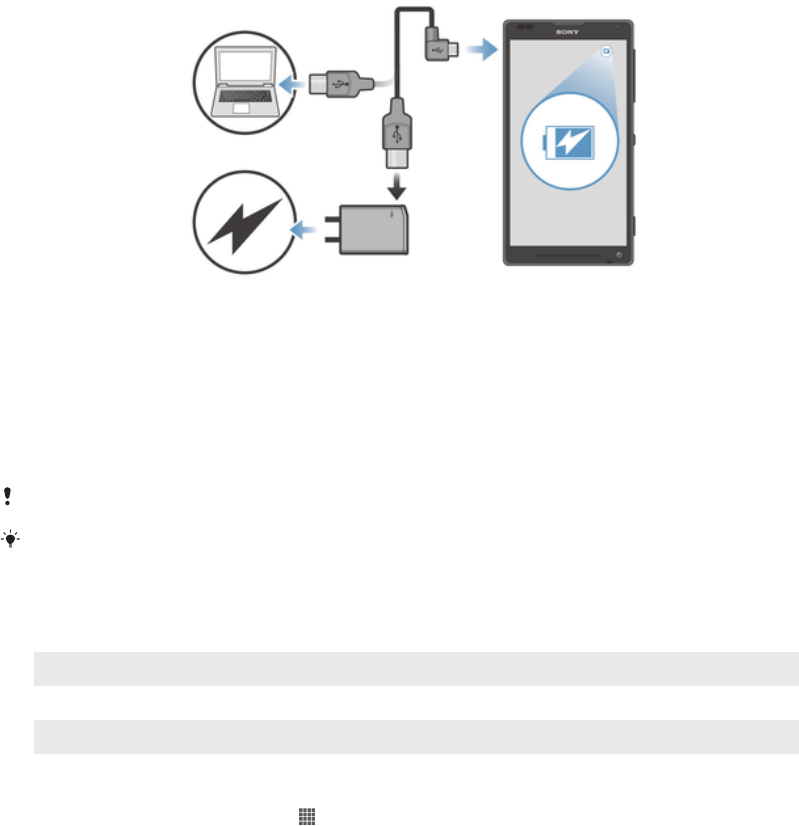
To charge your device
1
Plug the charger into a power outlet.
2
Plug one end of the USB cable into the charger (or into the USB port of a
computer).
3
Plug the other end of the cable into the micro USB port on your device, with
the USB symbol facing up. The notification light lights up when charging starts.
4
When the notification light is green, the device is fully charged. Disconnect the
USB cable from your device by pulling it straight outwards. Make sure not to
bend the connector when removing the cable from the device.
Use the charger and USB cable provided with the device to ensure faster charging.
If the battery is completely discharged, it may take a few minutes before the notification light
lights up after you connect the charger cable to a power source.
Battery notification light status
Green
The battery charge level is greater than 90%
Flashing red The battery level is low
Orange The battery is charging and the battery charge level is less than 90%
To check the battery level
1
From your Home screen, tap .
2
Find and tap Settings > About phone > Status > Battery level.
Improving battery performance
The following tips can help you improve battery performance:
•
Charge your device often. This will not affect the lifetime of the battery.
•
Downloading data from the Internet is power consuming. When you're not using the
Internet, you can save power by disabling all mobile data connections from the
Notification panel by dragging down the status bar. This setting does not prevent
your device from transmitting data over other wireless networks.
•
Turn off Bluetooth® and Wi-Fi® when you don't need these features. You can turn
them on and off more easily from the Notification panel by dragging down the status
bar.
•
Use the STAMINA mode and Low battery mode features to reduce battery
consumption. You can select the power saving mode that best suits the way you use
your device. You can also customise the settings of each power saving mode.
•
Set your synchronisation applications (used to synchronise your email, calendar and
contacts) to synchronise manually. You can also synchronise automatically, but
increase the synchronisation intervals.
•
Check the battery usage menu in your device to see which applications use the most
power. Your battery consumes more power when you use video and music streaming
applications, such as YouTube™. Some applications downloaded from Google
Play™ may also consume more power.
•
Close and exit applications that you are not using.
17
This is an Internet version of this publication. © Print only for private use.