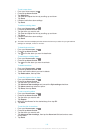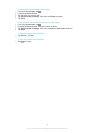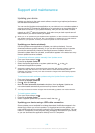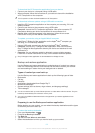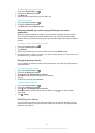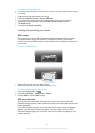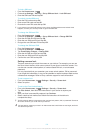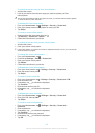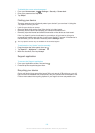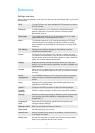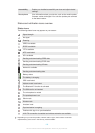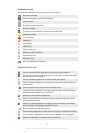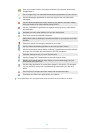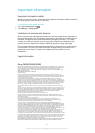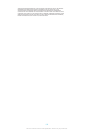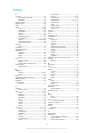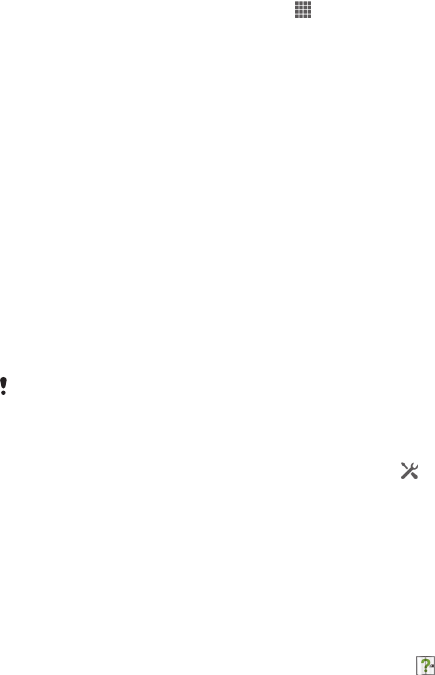
To disable the screen unlock password
1
From your Home screen, tap > Settings > Security > Screen lock.
2
Enter your password and tap Next.
3
Tap Swipe.
Finding your device
There are several ways to find and protect your device if you ever lose it. Using the
“my Xperia” service, you can:
•
Look for your device on a map.
•
Sound an alert which works even if the device is in silent mode.
•
Remotely lock the device and display your contact information on it.
•
Remotely wipe the internal and external memories on the device as a last resort.
If the “my Xperia” service is activated on your device, all you have to do is go to
myxperia.sonymobile.com and sign in using your Google™ account. If the service is
not activated, you can activate it manually via the Settings menu.
The “my Xperia” service may not available in all countries/regions.
To activate the “my Xperia” service manually
1
Drag the status bar downwards, then tap .
2
Tap Xperia™ > MyXperia™ > Activate.
3
Mark the checkbox, then tap Accept.
Support application
To access the Support application
1
From your Application screen, find and tap
.
2
Find and tap the required support item.
Recycling your device
Got an old device lying around the house? Why not recycle it? By doing so, you will
help us reuse its materials and components, and you’ll protect the environment, too!
Find out more about the recycling options in your region at www.sonymobile.com.
126
This is an Internet version of this publication. © Print only for private use.