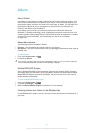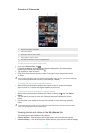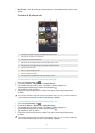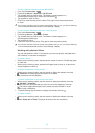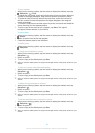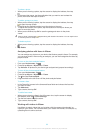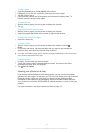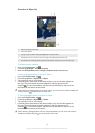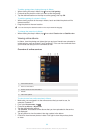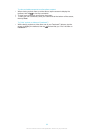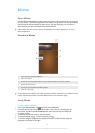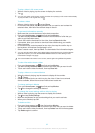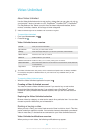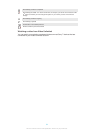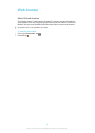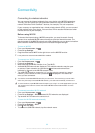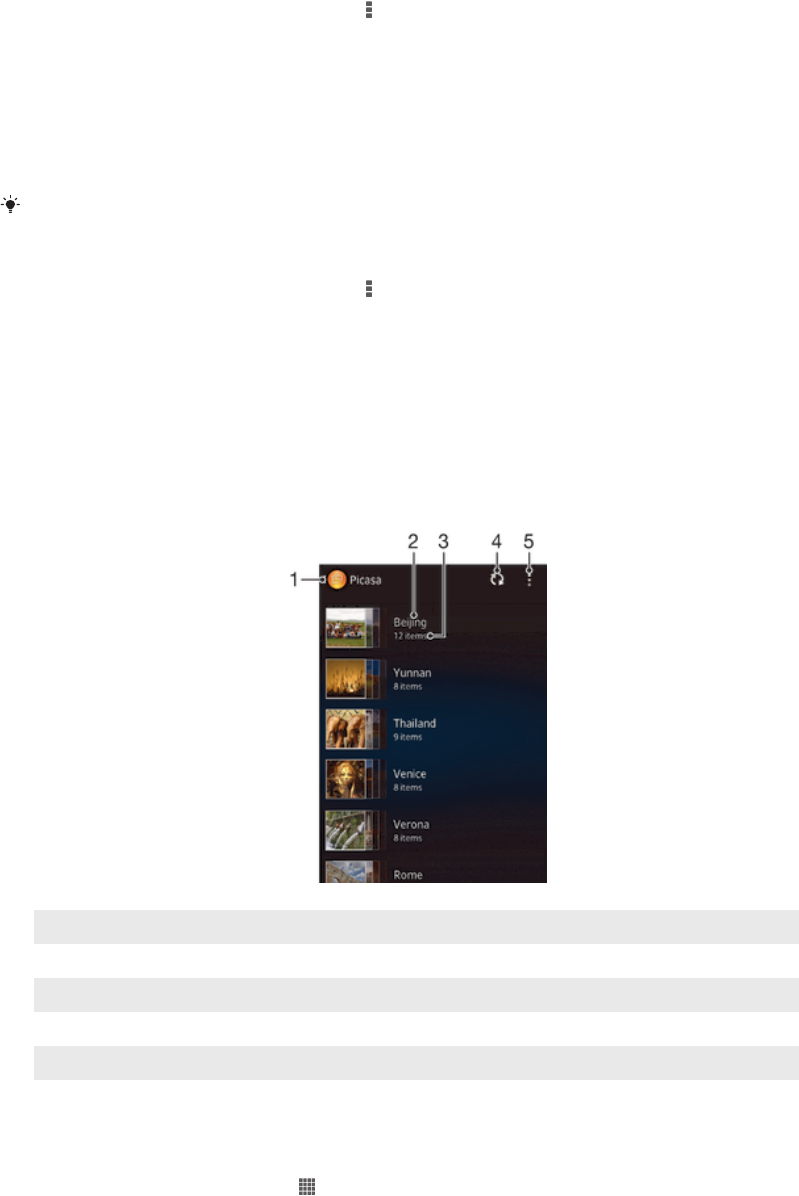
To add a geotag when viewing the map in Album
1
When viewing the map in Album, tap , then tap Add geotag.
2
Find and tap the photo to which you want to add the geotag.
3
Tap the desired location on the map to set the geotag, then tap OK.
To edit the geotag of a photo in Album
1
When viewing a photo on the map in Album, touch and hold the photo until its
frame turns blue.
2
Drag the photo to the new location.
You can also tap the desired location on the map instead of dragging.
To change the map view in Album
•
When viewing the map in Album, tap , then select Classic view or Satellite view.
Viewing online albums
In Album, view the photos and videos that you and your friends have uploaded to
online services, such as Picasa™ and Facebook™. You can view comments from
your friends and add your own comments as well.
Overview of online services
1
Active online service.
2 Name of online album.
3 Number of items in the online album.
4 Refresh.
5 View menu options.
To view photos from online services in Album
1
Make sure you are signed in to the online service that you want to use, for
example, Facebook™.
2
From your Home screen, tap .
3
Find and tap Album > My albums.
4
Tap the desired online service.
5
Tap Connect. All available online albums that you have uploaded to the service
are displayed.
6
Tap any album to view its content, then tap a photo in the album.
7
Flick left to view the next photo or video. Flick right to view the previous photo
or video.
89
This is an Internet version of this publication. © Print only for private use.