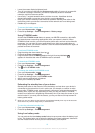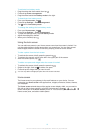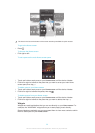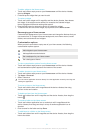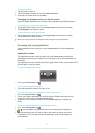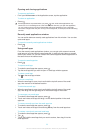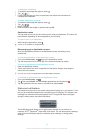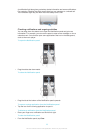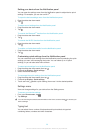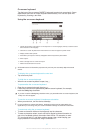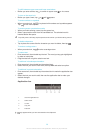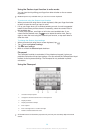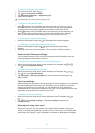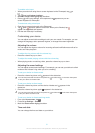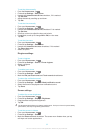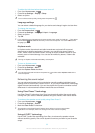Setting your device from the Notification panel
You can open the settings menu from the Notification panel to adjust device quick
settings. For example, you can turn on Wi-Fi
®
.
To open the device settings menu from the Notification panel
1
Drag the status bar downwards.
2
Tap .
To adjust sound settings from the Notification panel
1
Drag the status bar downwards.
2
Tap .
To control the Bluetooth
®
function from the Notification panel
1
Drag the status bar downwards.
2
Tap .
To control the Wi-Fi® function from the Notification panel
1
Drag the status bar downwards.
2
Tap .
To enable or disable data traffic from the Notification panel
1
Drag the status bar downwards.
2
Tap .
Customising quick settings from the Notification panel
You can customise quick settings from the Notification panel by selecting the quick
settings you want, and rearranging their order. You can select up to 10 quick
settings, or you can also select none of them.
To select quick settings from the Notification panel
1
Drag the status bar downwards, then tap .
2
Find and tap Display> Quick settings.
3
Select the desired settings.
To rearrange the quick settings from the Notification panel
1
Drag the status bar downwards, then tap
.
2
Find and tap Display> Quick settings.
3
Touch and hold beside a quick setting, then move it to the desired position.
Settings menu
View and change settings for your device from the Settings menu.
To access your device settings
1
From your Home screen, tap .
2
Tap Settings.
You can also drag the status bar downwards on the Home screen and tap
to access your
device settings.
Typing text
You can select from a number of keyboards and input methods to type text
containing letters, numbers and other characters.
26
This is an Internet version of this publication. © Print only for private use.