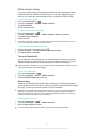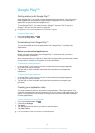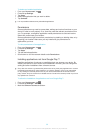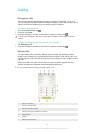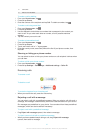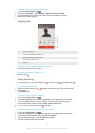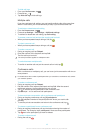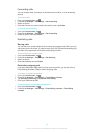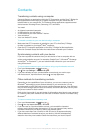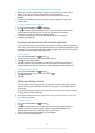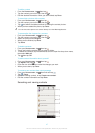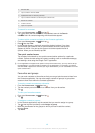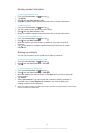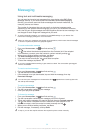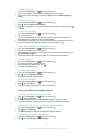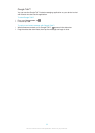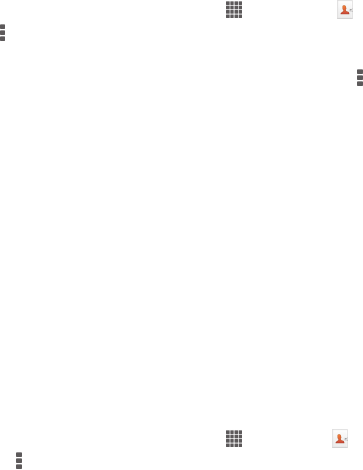
Contacts
Transferring contacts using a computer
Contacts Setup is an application within the PC Companion and the Sony™ Bridge for
Mac applications which helps you to gather contacts from your old device and
transfer them to your new device. The Contacts Setup application supports several
device brands, including iPhone, Samsung, HTC and Nokia.
You need:
•
An Internet-connected computer.
•
A USB cable for your old device.
•
A USB cable for your new Android™ device.
•
Your old device.
•
Your new Android™ device.
To transfer contacts to your new device using a computer
1
Make sure that PC Companion is installed on your PC or that Sony™ Bridge
for Mac is installed on your Apple
®
Mac
®
computer.
2
Open the PC Companion application or the Sony™ Bridge for Mac application,
then click Contacts Setup and follow the instructions to transfer your contacts.
Synchronising contacts with your device
If you have synced the contacts from your old device or from a computer with an
online synchronisation account, for example, Google Sync™, Microsoft
®
Exchange
ActiveSync
®
or Facebook™, you can transfer these contacts to your new device
using that account.
To synchronise contacts to your new device using a synchronisation account
1
From your Home screen, tap , then tap .
2
Tap
, then tap Settings > Accounts & sync.
3
If you have already set up a synchronisation account and you want to sync
with that account, tap the account, then tap , and tap Sync now.
Other methods for transferring contacts
Depending on the capabilities of your old device, you can use a memory card or
Bluetooth
®
technology to move contacts directly to your new device. It is not
recommended to use a SIM card to move contacts between devices. Your SIM card
may not have enough space to save all contacts, and some SIM cards can only save
one phone number for each contact.
Refer to the User guide of your old device for information about how to copy contacts
to a memory card, save contacts to a SIM card or initiate a transfer of contacts using
Bluetooth
®
.
To import contacts from a memory card
1
From your Home screen, tap
, then tap .
2
Press , then tap Import contacts > SD card.
3
If you have set up a synchronisation account, you can add the imported
memory card contacts under that account. Or you can choose to only use the
imported contacts on your device. Select your desired option.
4
If you have more than one vCard file on the SD card, a list appears showing
different batches of contacts saved on your device, with the corresponding
dates for when they were created. Select the batch that you want to import.
45
This is an Internet version of this publication. © Print only for private use.