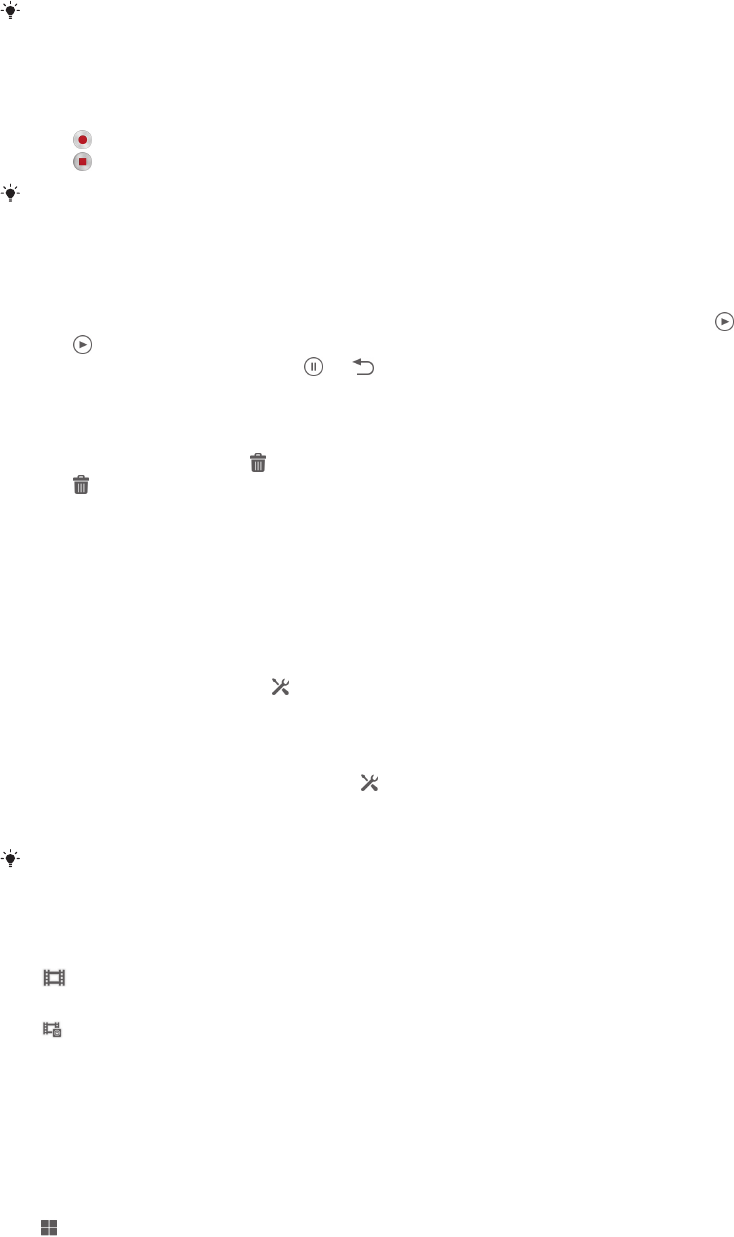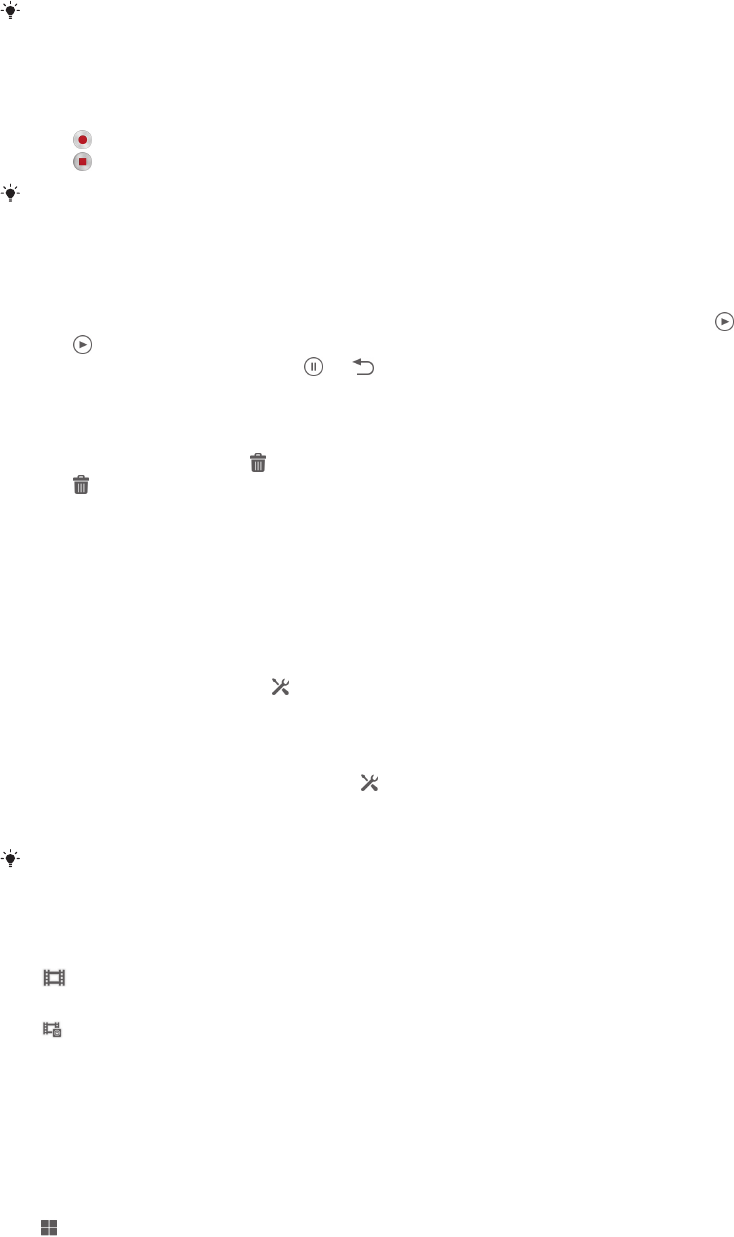
Using the video camera
To record a video using the camera key
1
Activate the camera.
2
To start recording a video, press the camera key.
3
To stop recording, press the camera key again.
Shoot your videos in landscape orientation to get the best results.
To record a video by tapping the screen
1
Activate the camera.
2
Point the camera towards the subject.
3
Tap to start recording.
4
Tap to stop recording.
Shoot your videos in landscape orientation to get the best results.
To play recorded videos
1
Activate the camera.
2
Tap the thumbnails at the top right of the screen.
3
Flick left or right to browse all photo and video files. Videos are identified by .
4
Tap to play a video.
5
To stop playing the video, tap or .
To delete a recorded video
1
Browse to the video that you want to delete.
2
Tap the screen to make appear.
3
Tap .
4
Tap Delete to confirm.
Using the video camera settings
To adjust the video camera settings
1
Activate the camera.
2
Tap one of the settings icons on the screen.
3
To display all settings, tap
.
4
Select the setting that you want to adjust, then make your changes.
To customise the video camera settings panel
1
When the video camera is open, tap to display all settings.
2
Touch and hold the setting that you want to move, then drag it to the desired
position.
If you drag the setting outside of the settings panel, the change is cancelled.
Video camera settings overview
Video camera
Select the main video camera to record videos.
Front video
Select the front video camera to record self-portrait videos.
Scenes
The Scenes feature helps you to quickly set up the camera for common situations
using pre-programmed scenes. The camera determines a number of settings for you
to fit the selected scene, ensuring the best possible video.
Off
77
This is an Internet version of this publication. © Print only for private use.