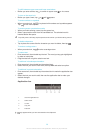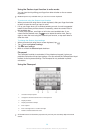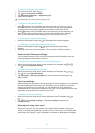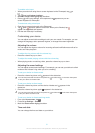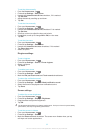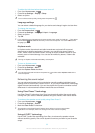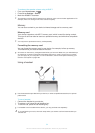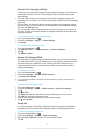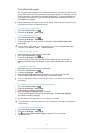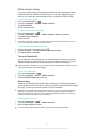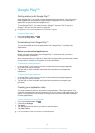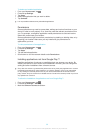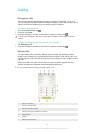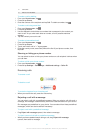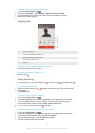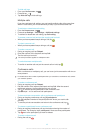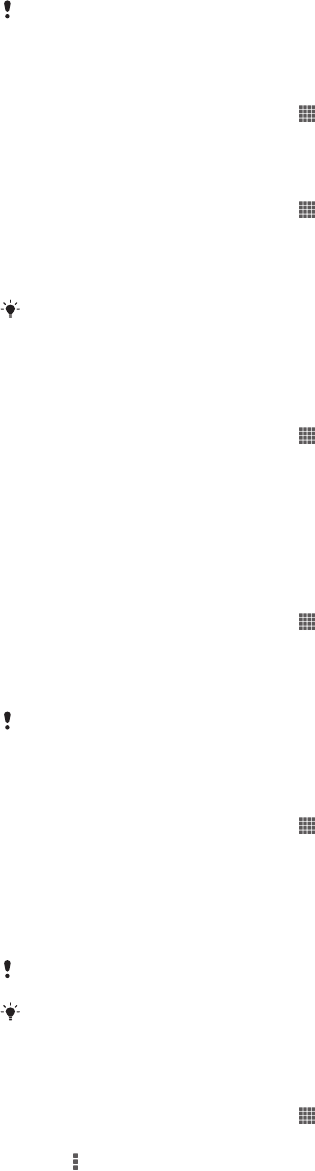
Controlling data usage
You can keep track of the amount of data transferred to and from your device over
your mobile data or Wi-Fi® connection during a given period. For example, you can
view the amount of data used by individual applications. For data transferred over
your mobile data connection, you can also set data usage warnings and limits to
avoid additional charges.
Adjusting data usage settings can help you keep greater control over data usage but cannot
guarantee the prevention of additional charges.
To access data usage settings
1
From your Home screen, tap .
2
Find and tap Settings > Data usage.
To turn data traffic on or off
1
From your Home screen, tap .
2
Find and tap Settings > Data usage.
3
To turn data traffic on or off, tap the on-off switch beside Mobile data traffic
accordingly.
You can also turn data traffic on or off by marking or unmarking the Mobile data traffic
checkbox under Settings > More… > Mobile networks.
To set a data usage warning
1
Make sure that you have turned on data traffic.
2
From your Home screen, tap .
3
Find and tap Settings > Data usage.
4
To set the warning level, drag the lines to the desired values. You receive a
warning notification when the amount of data traffic approaches the level you
set.
To set a data usage limit
1
Make sure that you have turned on data traffic.
2
From your Home screen, tap
.
3
Find and tap Settings > Data usage.
4
Mark the Set mobile data limit checkbox if it is not marked, then tap OK.
5
To set the data usage limit, drag the lines to the desired values.
Once your data usage reaches the set limit, data traffic on your device will be turned off
automatically.
To control the data usage of individual applications
1
From your Home screen, tap .
2
Find and tap Settings > Data usage.
3
Find and tap the desired application.
4
Mark the Restrict background data checkbox.
5
To access more specific settings for the application, tap View app settings
and make the desired changes.
Specific settings for an application may not always be accessible.
The performance of individual applications may be affected if you change the related data
usage settings.
To view data transferred via Wi-Fi®
1
From your Home screen, tap
.
2
Find and tap Settings > Data usage.
3
Tap , then mark the Show Wi-Fi usage checkbox if it is not marked.
4
Tap the Wi-Fi tab.
36
This is an Internet version of this publication. © Print only for private use.