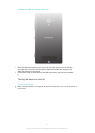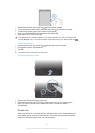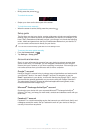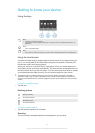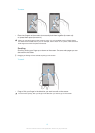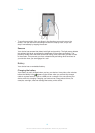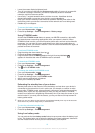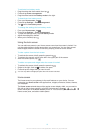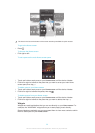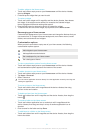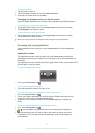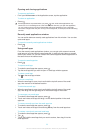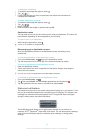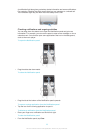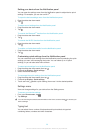To activate Low battery mode
1
Drag the status bar downwards, then tap .
2
Find and tap Power management.
3
Drag the slider beside Low battery mode to the right.
To deactivate Low battery mode
1
From your Home screen, tap .
2
Find and tap Settings > Power management.
3
Tap next to Low battery mode.
To change the settings for Low battery mode
1
From your Home screen, tap .
2
Find and tap Settings > Power management.
3
To open the settings menu, tap Low battery mode.
4
Adjust the settings as desired.
5
When you're finished, tap
.
Using the lock screen
You can add new panes to your Home screen even when the screen is locked. You
can also add widgets to these panes when you create them. You can then access
these widgets when the screen is locked by swiping to the left on the screen.
To take a photo from the lock screen
1
To activate the screen, briefly press the power key .
2
To activate the camera, swipe to the left in the upper part of the screen.
3
After the camera opens, tap .
To add a new pane and widget when the screen is locked
1
To activate the screen, briefly press the power key .
2
Swipe to the right, then tap to add a new pane.
3
Find and tap the widget that you want to add.
You can only add one widget per pane when the screen is locked.
Home screen
The Home screen is your gateway to the main features on your device. You can
customise your Home screen with applications, widgets, shortcuts, folders, themes,
and wallpaper.
The Home screen extends beyond the regular screen display width, so you need to
flick left or right to view content in all of the Home screen's panes.
shows which part of the Home screen you are in. You can set a pane as the main
Home screen pane, and add or delete panes.
19
This is an Internet version of this publication. © Print only for private use.