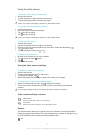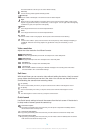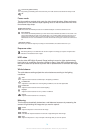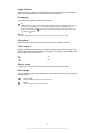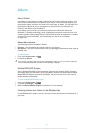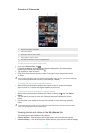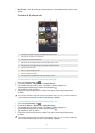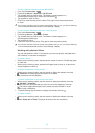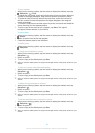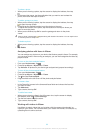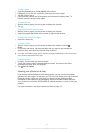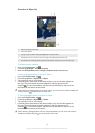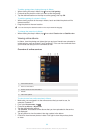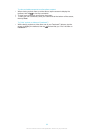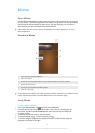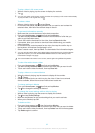To crop a photo
1
When you are viewing a photo, tap the screen to display the toolbars, then tap
> Edit photo> > Crop.
2
To adjust the crop frame, touch and hold the edge of the crop frame. When the
squares at the edges disappear, drag inward or outward to resize the frame.
3
To resize all sides of the crop frame at the same time, touch and hold one of
the four corners to make the squares at the edges disappear, then drag the
corner accordingly.
4
To move the crop frame to another area of the photo, touch and hold inside the
frame, then drag it to the desired position.
5
To save a copy of the photo as you cropped it, tap Save. The original
uncropped version remains on your device.
To use a photo
1
When you are viewing a photo, tap the screen to display the toolbars, then tap
> Use as.
2
Select an option from the list that appears.
3
Follow the relevant steps to use the photo.
To edit a photo
•
When you are viewing a photo, tap the screen to display the toolbars, then tap
> Edit photo.
To apply special effects to a photo
1
When you are viewing a photo, tap the screen to display the toolbars, then tap
Edit photo >
.
2
Select an option.
3
To save a copy of the edited photo, tap Save.
After you save the edited photo, the original unchanged version of the photo remains on your
device.
To improve a photo using advanced settings
1
When you are viewing a photo, tap the screen to display the toolbars, then tap
Edit photo > .
2
Select an option.
3
To save a copy of the edited photo, tap Save.
After you save the edited photo, the original unchanged version of the photo remains on your
device.
To adjust the light settings for a photo
1
When you are viewing a photo, tap the screen to display the toolbars, then tap
Edit photo >
.
2
Select an option.
3
To save a copy of the edited photo, tap Save.
After you save the edited photo, the original unchanged version of the photo remains on your
device.
To set the saturation level of colours in a photo
1
When you are viewing a photo, tap the screen to display the toolbars, then tap
> Edit photo > .
2
Select an option.
3
To save a copy of the edited photo, tap Save.
After you save the edited photo, the original unchanged version of the photo remains on your
device.
85
This is an Internet version of this publication. © Print only for private use.