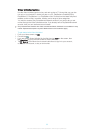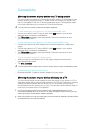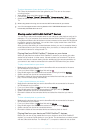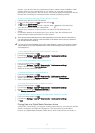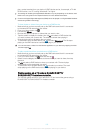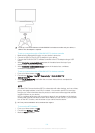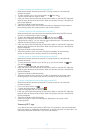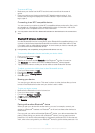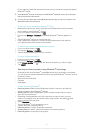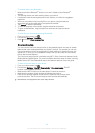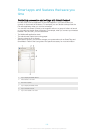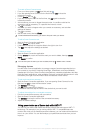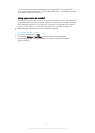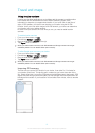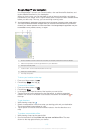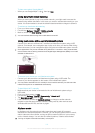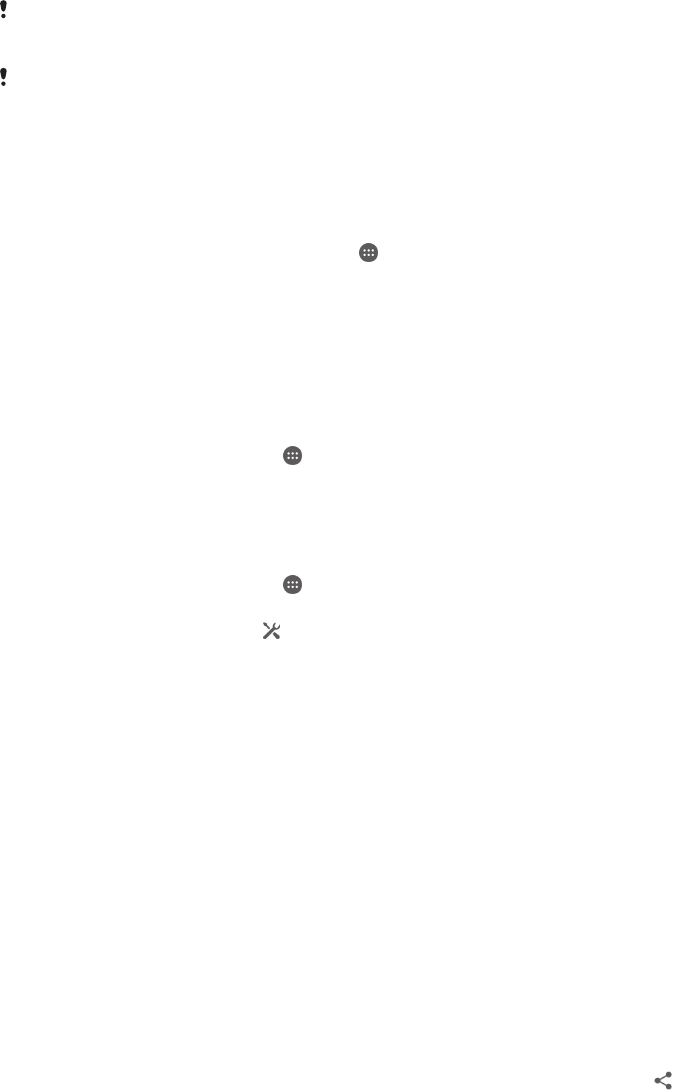
do not need to re-enter the passcode the next time you connect to a previously paired
Bluetooth
®
device.
Some Bluetooth
®
devices, for example, most Bluetooth
®
headsets, require you to both pair
and connect with the other device.
You can pair your device with several Bluetooth
®
devices, but you can only connect to one
Bluetooth
®
profile at the same time.
To pair your device with another Bluetooth
®
device
1
Make sure the device you want to pair with has the Bluetooth
®
function activated
and is visible to other Bluetooth
®
devices.
2 From your device’s Home screen, tap
.
3
Find and tap Settings > Bluetooth. All available Bluetooth
®
devices appear in a
list.
4
Tap the Bluetooth
®
device you want to pair with.
5 Enter a passcode, if required, or confirm the same passcode on both devices.
Your device and the other device are now paired.
To connect your device to another Bluetooth
®
device
1 From your Home screen, tap
.
2 Find and tap Settings > Bluetooth.
3
Tap the Bluetooth
®
device you want to connect to.
To unpair a Bluetooth
®
device
1 From your Home screen, tap
.
2 Find and tap Settings > Bluetooth.
3 Under Paired devices, tap
beside the name of the device you want to unpair.
4 Tap Unpair.
Sending and receiving items using Bluetooth
®
technology
Share items with other Bluetooth
®
compatible devices such as phones or computers.
You can send and receive several kinds of items using the Bluetooth
®
function, such as:
• Photos and videos
• Music and other audio files
• Contacts
• Web pages
To send items using Bluetooth
®
1
Receiving device: Make sure the Bluetooth
®
function is turned on and that the
device is visible to other Bluetooth
®
devices.
2 Sending device: Open the application which contains the item that you want to
send, and scroll to the item.
3 Depending on the application and on the item that you want to send, you may
need to, for example, touch and hold the item, open the item, and press
. Other
ways to send an item may exist.
4 Select Bluetooth.
5
Turn on Bluetooth
®
if you are asked to do so.
6 Tap the name of the receiving device.
7 Receiving device: If asked, accept the connection.
8 Sending device: If asked, confirm the transfer to the receiving device.
9 Receiving device: Accept the incoming item.
107
This is an Internet version of this publication. © Print only for private use.