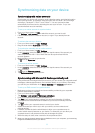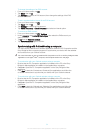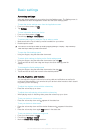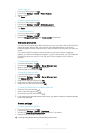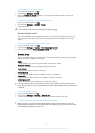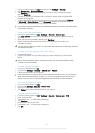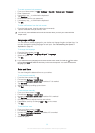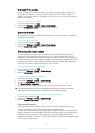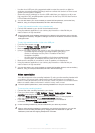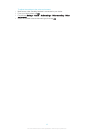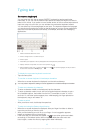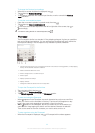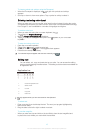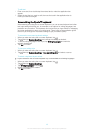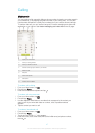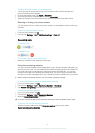• Use the micro USB port with a supported cable to output the sound to a digital-to-
analogue converter/amplifier (DAC/amp) and then connect this device to a home sound
system (via the system’s amplifier).
• Stream the sound (wirelessly or via micro USB cable) from your device to an all-in-one
high-resolution DAC amplifier/speaker system such as the Sony SRS-X9 Ultra Premium
Hi-Res Bluetooth® Speaker.
You can also stream your music wirelessly to certain DAC/amp devices, such as the Sony
MAP-S1, using, for example, Bluetooth®, Wi-Fi® or DLNA technology.
To play high-resolution audio using a headset only
1 Connect the headset to your device via the headset socket.
2 Using the relevant application in your device, play the audio or video file that you
want to listen to in high-resolution.
Sound outputted via the headset socket/jack is by default in high resolution and no changes
to settings are necessary. A digital-to-analogue converter in the device converts the sound to
analogue format.
To play high-resolution audio via the micro USB port
1 From the Home screen, tap
.
2 Find and tap Settings > Sound > Audio settings.
3 Mark the Hi-Res Audio via USB checkbox.
4 Using a USB cable, connect your device to one of the following device types:
•
a portable digital-to-analogue converter/amplifier (DAC/amp)
device, for example, the Sony PHA-2 Portable Hi-Res DAC/
Headphone Amplifier.
• the high-resolution player/amplifier unit of a home entertainment/
sound system, for example, the Sony MAP-S1or Sony TA-A1ES.
5 Make sure the amplifier is connected to a set of speakers or headphones.
6 Using the relevant application in your device, play the audio or video file that you
want to listen to in high-resolution.
You can also stream your music wirelessly to certain DAC/amplifier devices, such as the Sony
MAP-S1, using, for example, Bluetooth®, Wi-Fi® or DLNA technology.
Noise cancellation
Your device supports noise canceling headsets. By using a noise canceling headset with
your device, you can get much clearer audio quality when listening, for example, to
music in a noisy environment, such as on a bus, a train or a plane. You can also use this
feature to create a silent environment in which to study, work or read.
To ensure optimal performance, noise canceling headsets from Sony are recommended.
To use a noise canceling headset
1 Connect the noise canceling headset to your device.
2 From your Home screen, tap
> Settings > Sound > Audio settings > Noise
canceling, then drag the slider beside Noise canceling to the right.
3 If you want Noise canceling to be enabled only during music or video playback or
when the screen is active, mark the Power save mode checkbox.
4 If you want Noise canceling to be enabled for as long as the headset is
connected, unmark the Power save mode checkbox.
A noise canceling headset may not be included with your device at purchase.
When a noise canceling headset is connected to your device for the first time, you can also
select the noise canceling headset type by dragging down the status bar to open the
Notification panel and then tapping Headphones connected.
41
This is an Internet version of this publication. © Print only for private use.