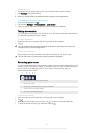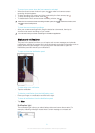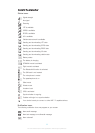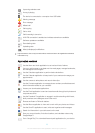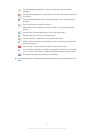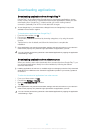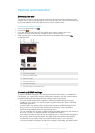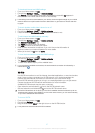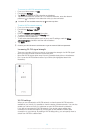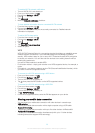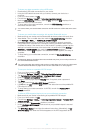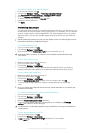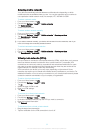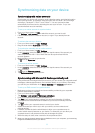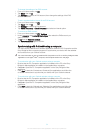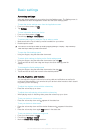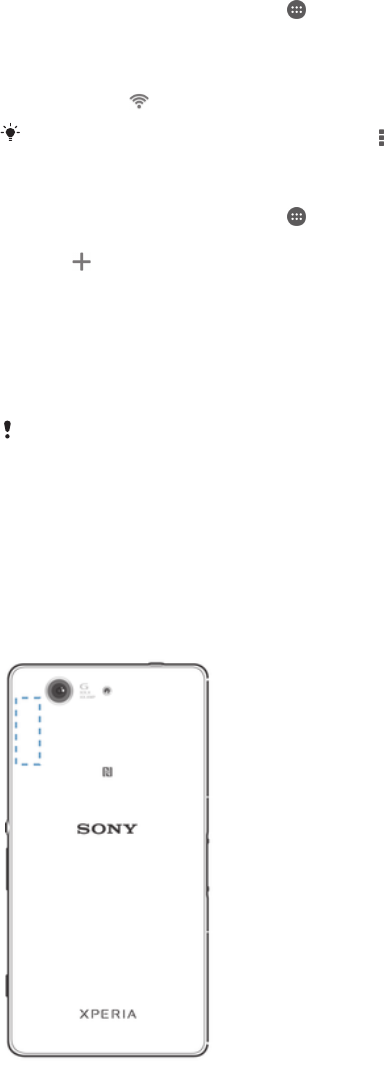
To connect to a Wi-Fi® network automatically
1 From your Home screen, tap .
2 Find and tap Settings.
3 Tap Wi-Fi. All available Wi-Fi® networks are displayed.
4 Tap a Wi-Fi® network to connect to it. For secured networks, enter the relevant
password.
is displayed in the status bar once you are connected.
To search for new available networks, tap , and then tap Scan.
To add a Wi-Fi® network manually
1 From your Home screen, tap
.
2 Find and tap Settings > Wi-Fi.
3 Tap .
4 Enter the Network name (SSID) information.
5 To select a security type, tap the Security field.
6 If required, enter a password.
7 To edit some advanced options such as proxy and IP settings, mark the Show
advanced options checkbox and then edit as desired.
8 Tap Save.
Contact your Wi-Fi® network administrator to get the network SSID and password.
Increasing Wi-Fi® signal strength
There are a number of things you can do to increase the strength of a Wi-Fi® signal:
• Move your device closer to the Wi-Fi® access point.
• Move the Wi-Fi® access point away from any potential obstructions or interference.
• Don’t cover the Wi-Fi® antenna area of your device (the highlighted area in the
illustration).
Wi-Fi® settings
When you are connected to a Wi-Fi® network or when there are Wi-Fi® networks
available in your vicinity, it is possible to view the status of these networks. You can also
enable your device to notify you whenever an open Wi-Fi® network is detected.
If you are not connected to a Wi-Fi® network, your device uses a cellular data
connection to access the Internet (if you have set up and enabled a cellular data
connection on your device). By adding a Wi-Fi® sleep policy, you can specify when to
switch from Wi-Fi® to cellular data.
28
This is an Internet version of this publication. © Print only for private use.