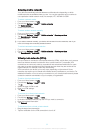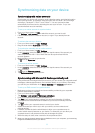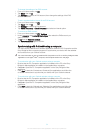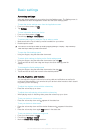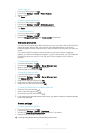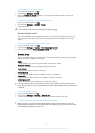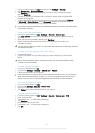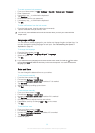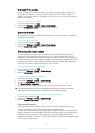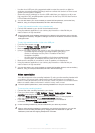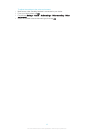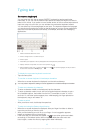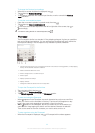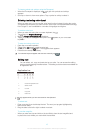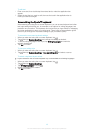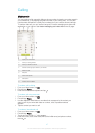X-Reality™ for mobile
Sony's X-Reality™ for mobile technology improves the viewing quality of photos and
videos after you take them, giving you clearer, sharper and more natural images. X-
Reality™ for mobile is turned on by default, but you can turn it off if you want to reduce
battery consumption.
To turn on X-Reality™ for mobile
1 From your Home screen, tap .
2 Find and tap Settings > Display >Image enhancement.
3 Mark the X-Reality for mobile checkbox if it is not marked.
Super-vivid mode
Sony’s super-vivid mode intensifies and saturates the colors for images to increase the
sharpness and contrast.
To turn on Super-vivid mode
1 From your Home screen, tap .
2 Find and tap Settings > Display >Image enhancement.
3 Mark the Super-vivid mode checkbox if it is not marked.
Enhancing the sound output
You can enhance the sound of your device by manually enabling individual sound
settings such as Equalizer and Surround sound. You can also enable the Dynamic
normalizer to minimize volume differences between songs or videos. And you can listen
to high-resolution audio using a regular headset (connected via the headset socket) or by
connecting your device with a digital-to-analogue converter/amplifier (DAC/amp) either
wirelessly or by cable via the micro USB port of your device.
To enhance the sound output manually
1 From your Home screen, tap .
2 Find and tap Settings > Sound > Audio settings.
3 Mark the ClearAudio+ checkbox.
To adjust the sound settings manually
1 From the Home screen, tap
.
2 Find and tap Settings > Sound > Audio settings.
3 Unmark the ClearAudio+ checkbox if it is marked.
4 Tap Sound effects > Equalizer.
5 Adjust the sound settings by dragging the frequency band buttons up or down.
The manual adjustment of sound output settings has no effect on voice communication
applications. For example, there is no change in the voice call sound quality.
To minimize volume differences using the Dynamic normalizer
1 From the Home screen, tap
.
2 Find and tap Settings > Sound > Audio settings.
3 Mark the Dynamic normalizer checkbox.
High-resolution audio
There are different ways to listen to your music and videos in high-resolution audio:
• Connect a headset to your device using the regular headset socket.
• Use the micro USB port with a supported cable to output the sound to a high-resolution
digital-to-analogue converter/amplifier (DAC/amp) and then connect your headphones or
speakers to it. For example, you can use the Sony PHA-2 Portable Hi-Res DAC/
Headphone Amplifier or the Sony TA-A1ES High-Resolution Audio Stereo Amplifier to get
a much higher quality sound.
40
This is an Internet version of this publication. © Print only for private use.