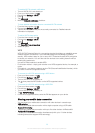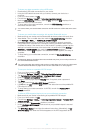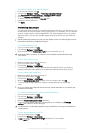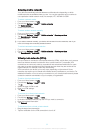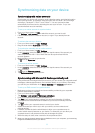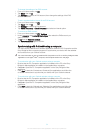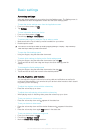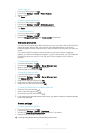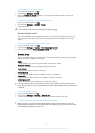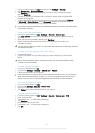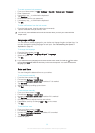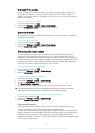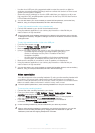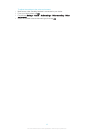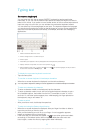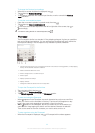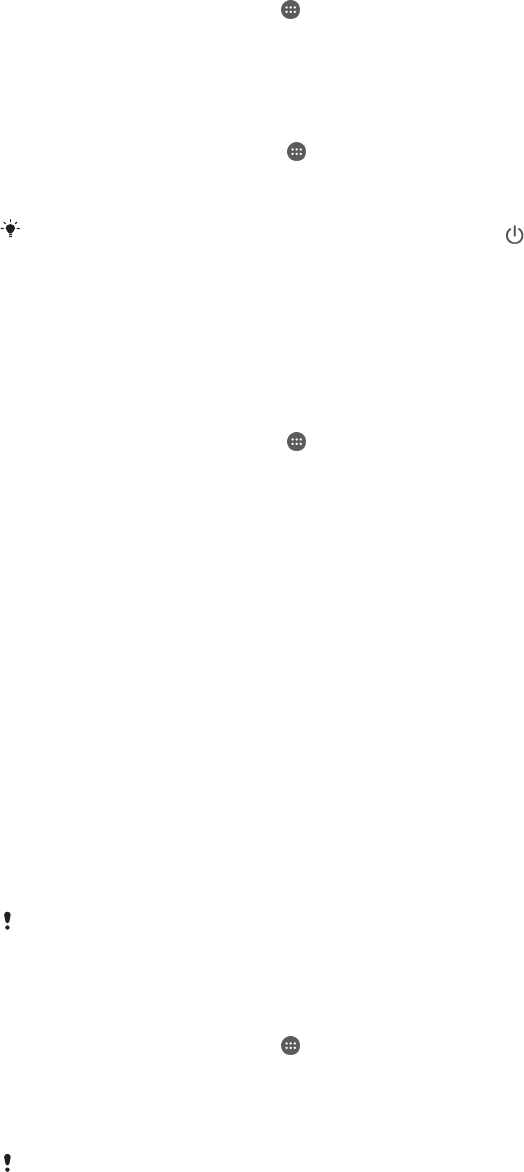
To set the screen to vibrate on touch
1 From your Homescreen, tap .
2 Find and tap Settings > Sound.
3 Mark the Vibrate on touch checkbox. The screen now vibrates when you tap soft
keys and certain applications.
To adjust the idle time before the screen turns off
1 From your Home screen, tap .
2 Find and tap Settings > Display > Sleep.
3 Select an option.
To turn off the screen quickly, briefly press the power key .
Smart backlight control
The smart backlight control keeps the screen on as long as the device is held in your
hand. Once you put down the device, the screen turns off according to your sleep
setting.
To turn on the Smart backlight control function
1 From your Home screen, tap .
2 Find and tap Settings > Display > Smart backlight control.
3 Drag the slider beside Smart backlight control to the right.
Screen lock
There are several ways to lock the screen. The security level of each lock type is listed
below in order of weakest to strongest:
• Swipe
– no protection, but you have quick access to the Home screen
• Bluetooth Unlock
– unlocks your device by using paired Bluetooth devices
• Face Unlock
– unlocks your device when you look at it
• Unlock pattern
– draw a simple pattern with your finger to unlock your device
• Unlock PIN
– enter a numeric PIN of at least four digits to unlock your device
• Unlock password
– enter an alpha-numeric password to unlock your device
It is very important that you remember your screen unlock pattern, PIN or password. If you
forget this information, it may not be possible to restore important data such as contacts and
messages.
To change screen lock type
1 From your Homescreen, tap .
2 Find and tap Settings > Security > Screen lock.
3 Follow the instructions in your device and select another screen lock type.
To unlock the screen using the Bluetooth® unlock feature
Make sure that your device and other Bluetooth® devices are paired before you use the
Bluetooth® unlock feature. For more information about pairing, see
To pair your device with
another Bluetooth® device
on page 107.
37
This is an Internet version of this publication. © Print only for private use.