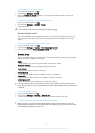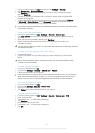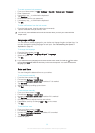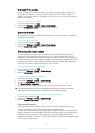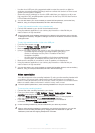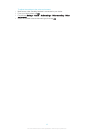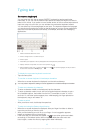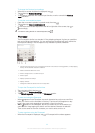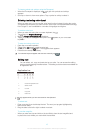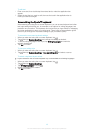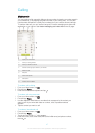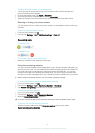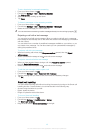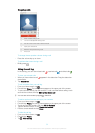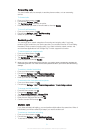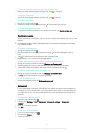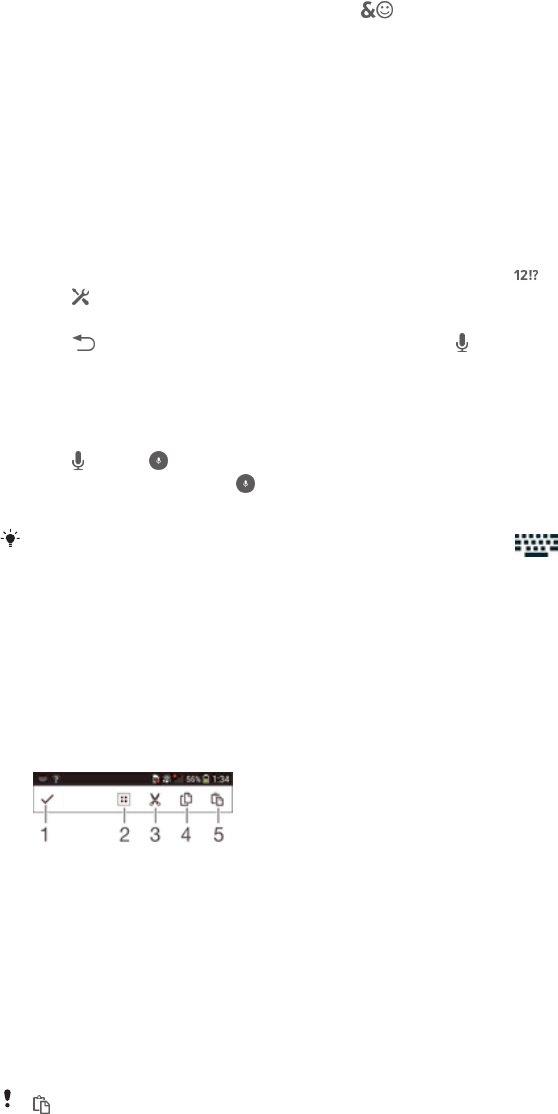
To insert symbols and smileys using the Phonepad
1 When the Phonepad is displayed, tap . A grid with symbols and smileys
appears.
2 Scroll up or down to view more options. Tap a symbol or smiley to select it.
Entering text using voice input
When you enter text, you can use the voice input function instead of typing the words.
Just speak the words that you want to enter. Voice input is an experimental technology
from Google™, and is available for a number of languages and regions.
To enable voice input
1 When you enter text using the on-screen keyboard, tap
.
2 Tap , then tap Keyboard settings.
3 Mark the Google voice typing key checkbox.
4 Tap
to save your settings. A microphone icon appears on your on-screen
keyboard.
To enter text using voice input
1 Open the on-screen keyboard.
2 Tap
. When appears, speak to enter text.
3 When you're done, tap
again. The suggested text appears.
4 Edit the text manually if necessary.
To make the keyboard appear and enter text manually, tap .
Editing text
You can select, cut, copy and paste text as you write. You can access the editing
tools by double-tapping the entered text. The editing tools then become available via
an application bar.
Application bar
1 Close the application bar
2 Select all text
3 Cut text
4 Copy text
5 Paste text
only appears when you have text saved on the clipboard.
To select text
1 Enter some text, then double-tap the text. The word you tap gets highlighted by
tabs on both sides.
2 Drag the tabs to the left or right to select more text.
To use the magnifier
• When you enter text, tap and hold on the text field to view the text magnified and
to place the cursor where you want within the text field.
45
This is an Internet version of this publication. © Print only for private use.