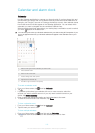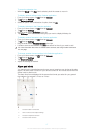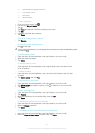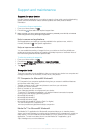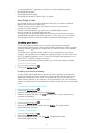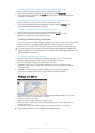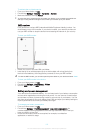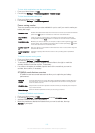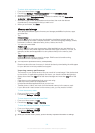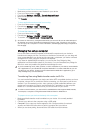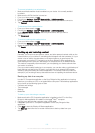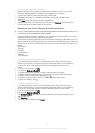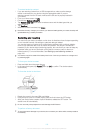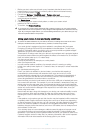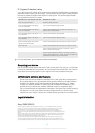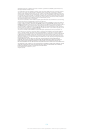To connect wirelessly to a paired device
1 Make sure Media transfer mode is enabled on your device. It is normally enabled
by default.
2
Make sure the Wi-Fi
®
function is turned on.
3 From your Home screen, tap
.
4 Find and tap Settings > Xperia™ Connectivity > USB Connectivity.
5 Under Wireless Media Transfer, select the paired device you want to connect to.
6 Tap Connect.
To disconnect from a paired device
1 From your Home screen, tap
.
2 Find and tap Settings > Xperia™ Connectivity > USB Connectivity.
3 Under Wireless Media Transfer, select the paired device that you want to
disconnect.
4 Tap Disconnect.
To remove a pairing with another device
1 From your Home screen, tap
.
2 Find and tap Settings > Xperia™ Connectivity > USB Connectivity.
3 Select the paired device that you want to remove.
4 Tap Unpair.
Backing up and restoring content
Generally, you should not save photos, videos, and other personal content solely on the
internal memory of your device. If something should happen with the hardware, or if your
device is lost or stolen, the data stored on its internal memory is gone forever. We
recommend you use the PC Companion or the Sony Bridge for Mac applications to
make backups which save your data safely to a computer, that is, an external device.
This method is especially recommended if you are updating your device software from
one version to another.
Once your data is safely backed up to a computer, you can also make a quick backup of
basic settings and data to the SD card in your device or to an external USB storage
device by using the Backup and restore application. This backup method is useful, for
example, if you are doing a factory data reset and are not updating the software version.
Backing up data to a computer
Use the PC Companion application or the Sony Bridge for Mac application to back up
data from your device to a PC or an Apple
®
Mac
®
computer. These backup applications
let you back up the following types of data:
• Contacts and call logs
• Text messages
• Settings
• Media files
To back up your data using a computer
1 Make sure that the PC Companion application is installed on the PC or the Sony
Bridge for Mac application is installed on the Apple
®
Mac
®
computer.
2 Connect your device to the computer using a USB cable.
3 Computer: Open the PC Companion application or the Sony Bridge for Mac
application.
4 Click Start to start the
Backup & Restore
application.
5 Tap Back up, then follow the on-screen instructions to back up data from your
device.
126
This is an Internet version of this publication. © Print only for private use.