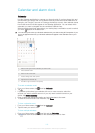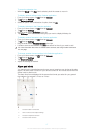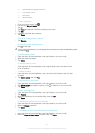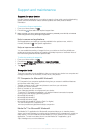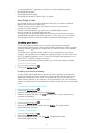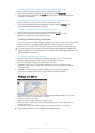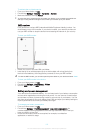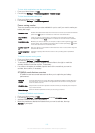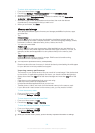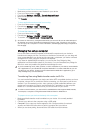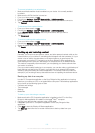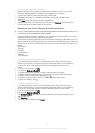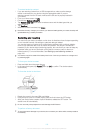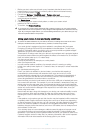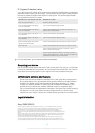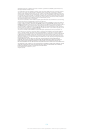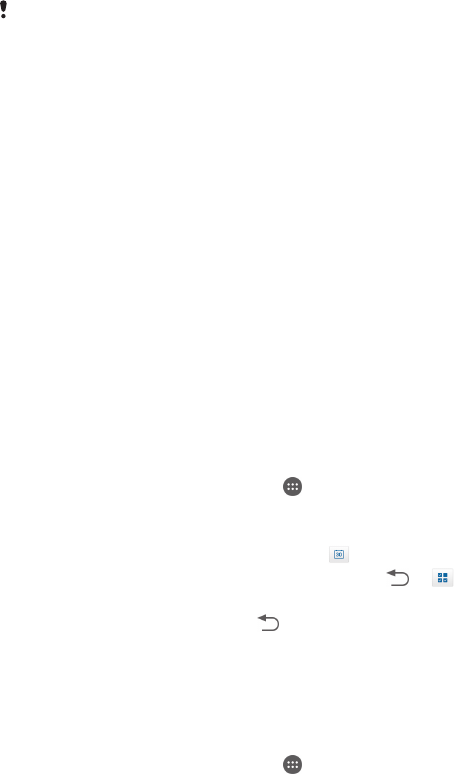
To restore your data using a computer
1 Make sure that the PC Companion application is installed on the PC or the Sony
Bridge for Mac application is installed on the Apple
®
Mac
®
computer.
2 Connect your device to the computer using a USB cable.
3 Computer: Open the PC Companion application or the Sony Bridge for Mac
application.
4 Click Start to start the
Backup & Restore
application.
5 Select a backup file from the backup records, then tap Restore and follow the on-
screen instructions to restore data to your device.
Backing up data with the Backup & Restore application
You can use this method to back up and restore data between Android software versions. You
cannot use it to restore data after a system upgrade.
Using the Backup & Restore application, you can back up data manually or turn on the
automatic backup function to save data periodically.
The Backup & Restore application is recommended for backing up data before you do a
factory data reset. With this application you can back up the following types of data to an
SD card or to an external USB storage device that you have connected by cable to your
device:
• Bookmarks
• Call logs
• Contacts
• Conversations
• Calendar
• Text messages
To set up the automatic backup function
1 If you are backing up content to a USB storage device, make sure the storage
device is connected to your device using the appropriate cable. If you are backing
up to an SD card, make sure that the SD card is properly inserted into your
device.
2 From your Home screen, tap
.
3 Find and tap Backup & Restore.
4 To enable the automatic backup function, drag the slider to the right.
5 To select a backup frequency, tap
, then select the desired backup frequency.
6 To select where to save backup files, tap > .
7 To select the types of data to back up, mark the relevant checkboxes.
8 To save your settings, tap
.
To back up content manually
1 If you are backing up content to a USB storage device, make sure the storage
device is connected to your device using the appropriate cable. If you are backing
up to an SD card, make sure the SD card is properly inserted in your device.
2 From your Home screen, tap
.
3 Find and tap Backup & Restore.
4 Tap Manual backup, then select a backup destination and the data types that you
want to back up.
5 Tap Continue.
6 When the data is backed up, tap Finish.
127
This is an Internet version of this publication. © Print only for private use.