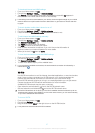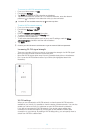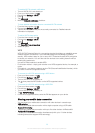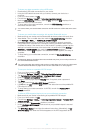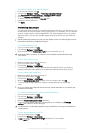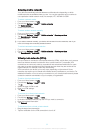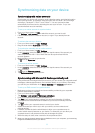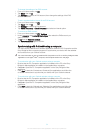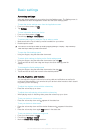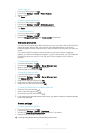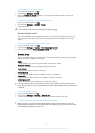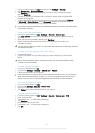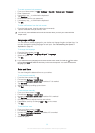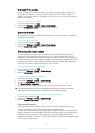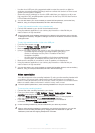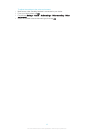Basic settings
Accessing settings
View and change settings for your device from the Settings menu. The Settings menu is
accessible from both the Application screen and the Quick settings panel.
To open the device settings menu from the Application screen
1 From your Home screen, tap
.
2 Tap Settings.
To view information about your device
1 From your Home screen, tap .
2 Find and tap Settings > About phone.
To activate the screen by using the Tap to wake up mode
1 Make sure that the Tap to wake up mode is enabled on your device.
2 Double-tap the screen.
You can turn on the Tap to wake up mode by tapping Settings > Display > Tap to wake up
when the Tap to wake up mode is turned off.
To open the Quick settings panel
• Using two fingers, drag the status bar downward.
To select which settings to display on the Quick settings panel
1 Using two fingers, drag the status bar downwards, then tap Edit.
2 Touch and hold an icon, then drag and drop to the Quick settings panel for
display.
To rearrange the Quick settings panel
1 Using two fingers, drag the status bar downwards, then tap Edit.
2 Touch and hold an icon, then move it to the desired position.
Sound, ringtone, and volume
You can adjust the ringtone volume for incoming calls and notifications as well as for
music and video playback. You can also set your device to silent mode so that it doesn't
ring when you're in a meeting.
To adjust the ringtone volume with the volume key
• Press the volume key up or down.
To adjust the media playing volume with the volume key
• When playing music or watching video, press the volume key up or down.
To set your device to vibrate mode
• Press the volume key down until
appears in the status bar.
To set your device to silent mode
1 Press the volume key down until the device vibrates and
appears in the status
bar.
2 Press the volume key down again.
appears in the status bar.
To set your device to vibrate and ring mode
1 From your Home screen, tap .
2 Find and tap Settings > Sound.
3 Mark the Vibrate when ringing checkbox.
35
This is an Internet version of this publication. © Print only for private use.