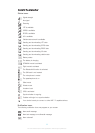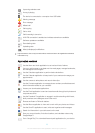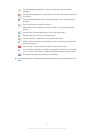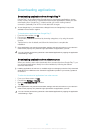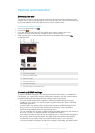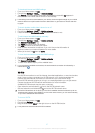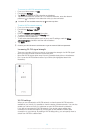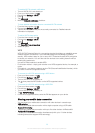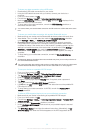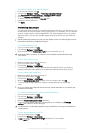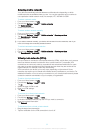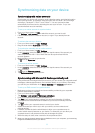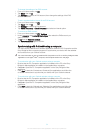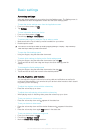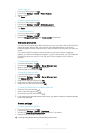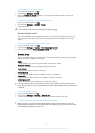To share your data connection using a USB cable
1 Deactivate all USB cable connections to your device.
2 Using the USB cable that came with your device, connect your device to a
computer.
3 From your Home screen, tap .
4 Find and tap Settings > More… > Tethering & portable hotspot.
5 Mark the USB tethering checkbox, then tap OK if prompted. is displayed in the
status bar once you are connected.
6 To stop sharing your data connection, unmark the USB tethering checkbox or
disconnect the USB cable.
You cannot share your device's data connection and SD card over a USB cable at the same
time.
To share your mobile data connection with another Bluetooth® device
1 Make sure that your device and the Bluetooth® device are paired with each other.
2 Your device: Turn on mobile data, then mark the Bluetooth tethering checkbox
under Settings > More… > Tethering & portable hotspot.
3 Bluetooth® device: Set up the device so that it obtains its network connection
using Bluetooth®. If the device is a computer, refer to the relevant instructions to
complete the setup. If the device runs on the Android™ operating system, tap the
settings icon beside the name of the device that it is paired with under Settings >
Bluetooth > Paired devices, then mark the Internet access checkbox.
4 Your device: Wait for
to appear in the status bar. Once it appears, the setup is
complete.
5 To stop sharing your mobile data connection, unmark the Bluetooth tethering
checkbox.
The
Bluetooth tethering checkbox becomes unmarked every time you turn off your device or
turn off the Bluetooth® function.
For more information about pairing and turning on mobile data, see
To pair your device with
another Bluetooth® device
on page 107 and
To turn data traffic on or off
on page 31.
To use your device as a portable Wi-Fi® hotspot
1 From your Home screen, tap
.
2 Find and tap Settings > More… > Tethering & portable hotspot.
3 Tap Portable Wi-Fi hotspot settings > Configure Wi-Fi hotspot.
4 Enter the Network name (SSID) information.
5 To select a security type, tap the Security field. If required, enter a password.
6 Tap Save.
7 Tap
and mark the Portable Wi-Fi hotspot checkbox.
8 If prompted, tap OK to confirm. appears in the status bar once the portable Wi-
Fi® hotspot is active.
9 To stop sharing your data connection via Wi-Fi®, unmark the Portable Wi-Fi
hotspot checkbox.
To allow a WPS-supported device to use your mobile data connection
1 Make sure that your device is functioning as a portable Wi-Fi® hotspot.
2 From your Home screen, tap
.
3 Find and tap Settings > More… > Tethering & portable hotspot > Portable Wi-Fi
hotspot settings.
4 Make sure that the Discoverable checkbox is marked.
5 Under Configure Wi-Fi hotspot, make sure that your portable hotspot is secured
by a password.
6 Tap WPS Push Button, then follow the relevant instructions. Alternatively, tap
>
WPS PIN Entry, then enter the PIN that appears on the WPS-supported device.
30
This is an Internet version of this publication. © Print only for private use.