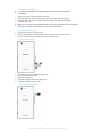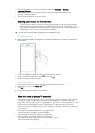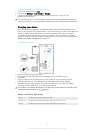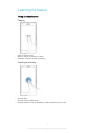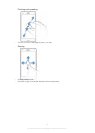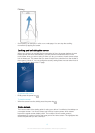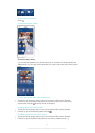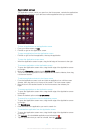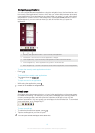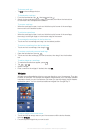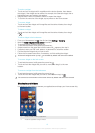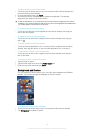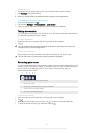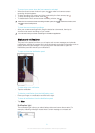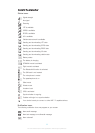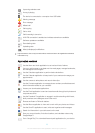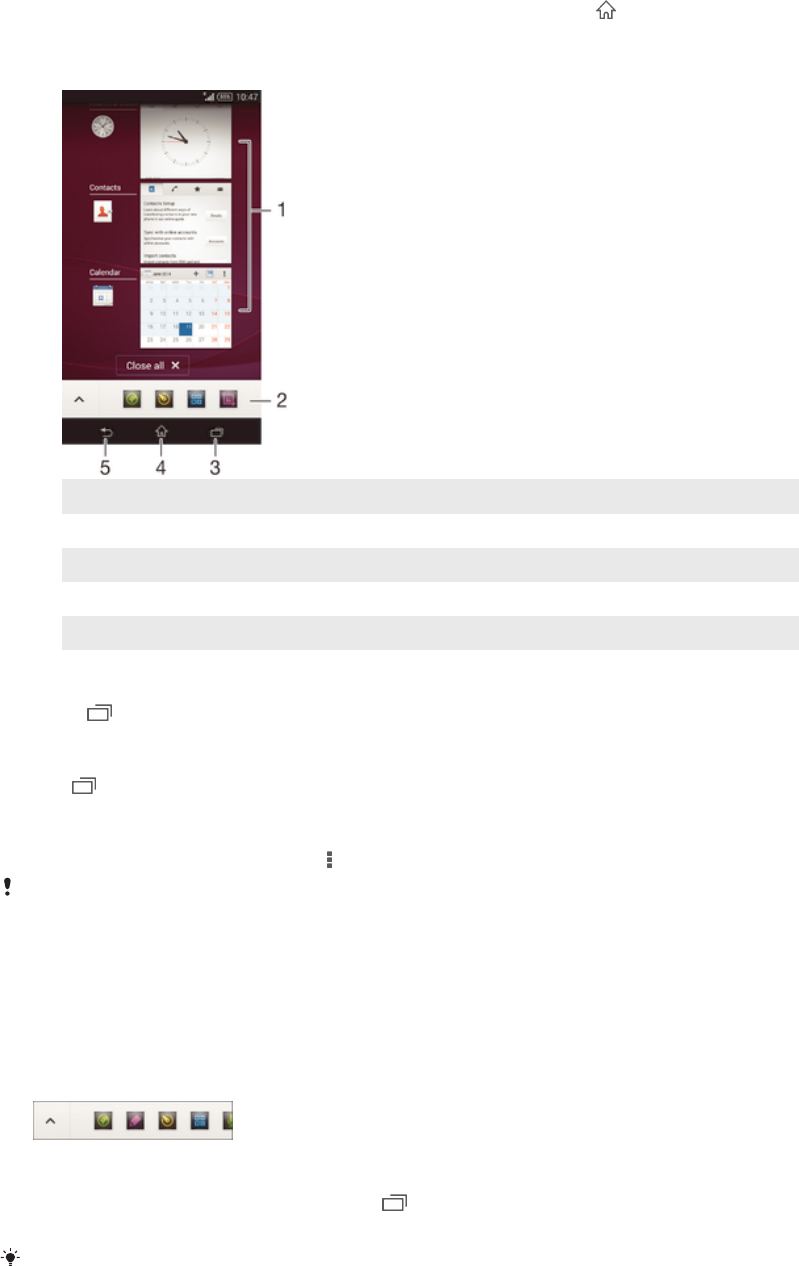
Navigating applications
You can navigate between applications using the navigation keys, the favorites bar, and
the recently used applications window, which lets you switch easily between all recently
used applications. Some applications are closed when you press to exit while others
are paused or continue to run in the background. If the application is paused or runs in
the background, you can continue where you left off the next time you open the
application.
1 Recently used applications window – Open a recently used application
2 Favorites bar – Use a shortcut to access applications or widgets
3 Task navigation key – Open the recently used applications window and the favorites bar
4 Home navigation key – Exit an application and go back to the Homescreen
5 Back navigation key – Go back to the previous screen within an application or close the application
To open the recently used applications window
• Press .
To close all the recently used applications
• Tap
and then tap Close all.
To open a menu in an application
• While using the application, press
.
A menu is not available in all applications.
Small apps
Small apps are miniature apps that run on top of other applications on the same screen,
to enable multi-tasking. For example, you can have a webpage open showing details of
currency exchange rates, and then open the Calculator small app on top of it and
perform calculations. You can access your small apps via the favorites bar. To download
more small apps, go to Google Play™.
To open a small app
1 To make the favorites bar appear, press
.
2 Tap the small app that you want to open.
You can open several small apps at the same time.
16
This is an Internet version of this publication. © Print only for private use.