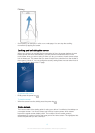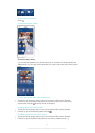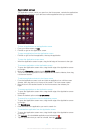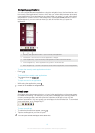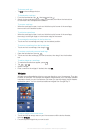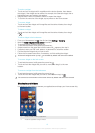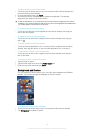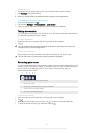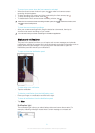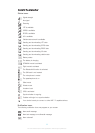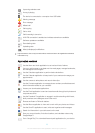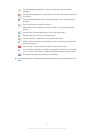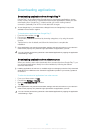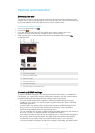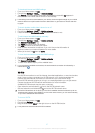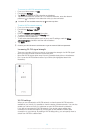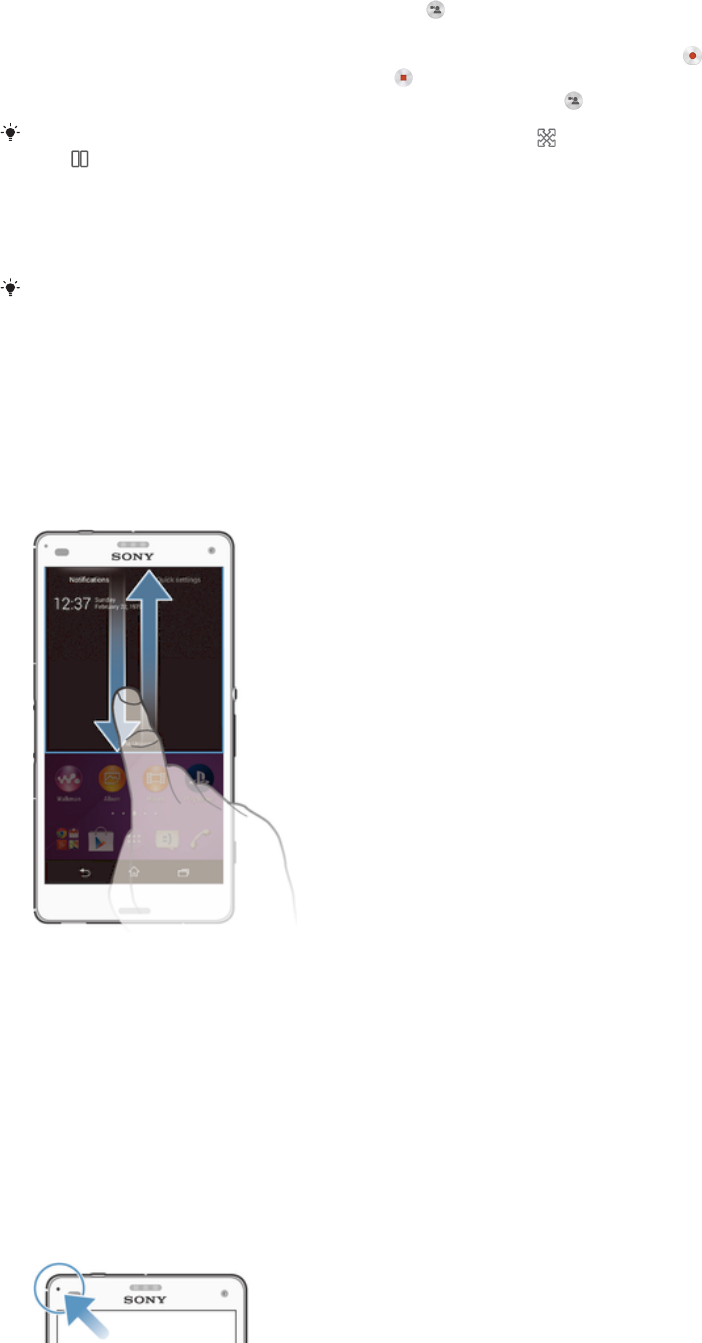
To record your screen when the front camera is activated
1 When the record screen window is open, tap to make front camera screen
recording window appears.
2 To start recording your screen and video captured by the front camera, tap .
3 To stop recording, tap the timer, then tap .
4 To deactivate the front camera screen recording window, tap
.
When the front camera screen recording window opens, drag to resize the window, and
tap to record a still picture.
To view the recent screen recordings
• After your screen recordings finish, drag the status bar downwards, then tap to
view the most recent recordings of your screen.
You can also view your screen recordings in the Album application.
Status and notifications
The icons in the status bar inform you of events such as new messages and calendar
notifications, activities in progress such as file downloads, and status information such as
battery level and signal strength. You can drag down the status bar to open the
Notification panel and handle your notifications.
To open or close the Notification panel
To take action on a notification
• Tap the notification.
To dismiss a notification from the Notification panel
• Place your finger on a notification and flick left or right.
To clear all notifications from the Notification panel
• Tap Clear.
Notification light
The notification light informs you about battery status and some other events. For
example, a flashing white light means there is a new message or a missed call.
21
This is an Internet version of this publication. © Print only for private use.