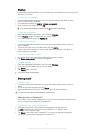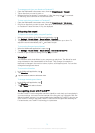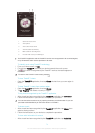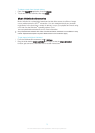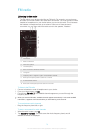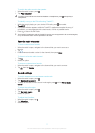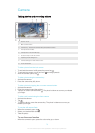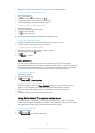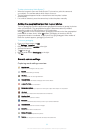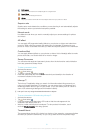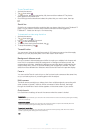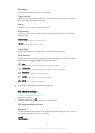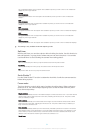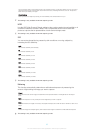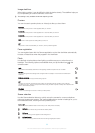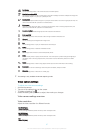To take a photo using Smile Shutter™
1 When the camera is open and Smile Shutter™ is turned on, point the camera at
your subject. The camera selects which face to focus on.
2 The face selected appears inside a colored frame and the photo is taken
automatically.
3 If no smile is detected, press the camera key to take the photo manually.
Adding the geographical position to your photos
Turn on geotagging to add the approximate geographical location (a geotag) to photos
when you take them. The geographical location is determined either by wireless
networks (mobile or Wi-Fi® networks) or GPS technology.
When appears on the camera screen, geotagging is turned on but the geographical
position has not been found. When appears, geotagging is turned on and the
geographical location is available, so your photo can get geotagged. When neither of
these two symbols appear, geotagging is turned off.
To turn on geotagging
1 From your Home screen, tap
.
2 Tap Settings > Location.
3 Drag the slider beside Location to the right.
4 Activate the camera.
5 Tap
, then tap .
6 Drag the slider beside Geotagging to the right.
7 Tap OK.
General camera settings
Capturing mode settings overview
Superior auto
Optimize your settings to suit any scene.
Manual
Adjust camera settings manually.
4K video
Take videos with 4K ultra high definition.
Timeshift video
Take high frame rate videos and apply slow motion effects.
Live on YouTube
Broadcast live video to YouTube™.
Background defocus
Blur the background of your photos to make your subject look sharper in comparison.
AR effect
Take photos or videos with virtual scenes and characters.
Creative effect
Apply effects to photos or videos.
Info-eye™
Find more information about what you see in your camera viewfinder.
Timeshift burst
Find the best photo from a burst of images.
Social live
Broadcast live video to Facebook™.
Sweep Panorama
Take wide-angle and panoramic photos.
Face in
Take photos using the front and rear cameras at the same time.
80
This is an Internet version of this publication. © Print only for private use.