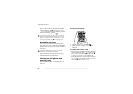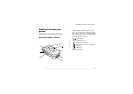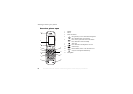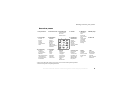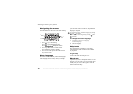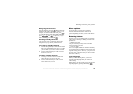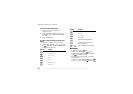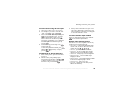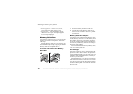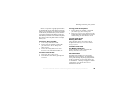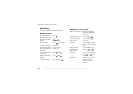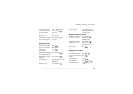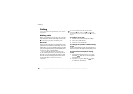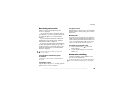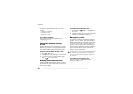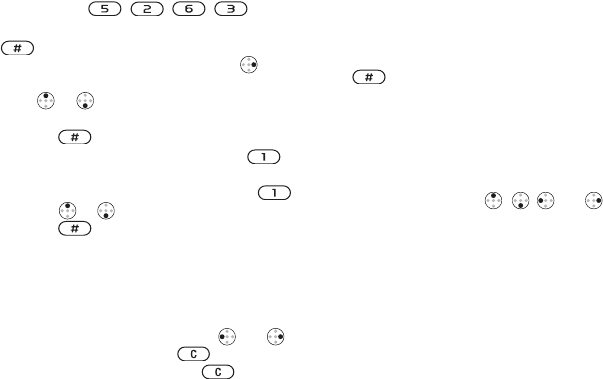
This is the Internet version of the user's guide. © Print only for private use.
13
Getting to know your phone
To enter letters using T9 Text Input
1
} Messaging
} Write new }
Text message
.
2 For example, if you want to write the word
“Jane”, press , , , .
3 If the word shown is the one you want, press
to accept and add a space. To accept
a word without adding a space, press .
If the word shown is not the one you want:
press
or
repeatedly to view alternative
words. Accept a word and add a space by
pressing .
4
Continue writing your message. Press
to enter a full stop.
To enter other punctuation marks, press
and then or repeatedly. Accept by
pressing .
To add words to the T9 dictionary
1
While entering letters, press
More and select
Spell word
.
2 Edit the word by using multitap input.
Navigate between the letters with
and
.
To delete a character, press . To delete
the entire word, press and hold
.
3 When you have edited the word, pr
ess Insert
.
The word is added to the T9 dictionary. Next
time you enter this word using T9, it will appear
as one of the alternative words.
To select another input method
Before, or while entering letters, press and hold
to select another input method.
Options when entering letters
Press More to view a list of options. The list may
contain some or all of the following:
• Add symbol
– symbols and punctuation marks
such as
? and
, are shown. Move between the
symbols by using
,
, and .
•
Add item – pictures, melodies and sounds.
• Spell word
– for T9 Text Input only. Edit the
suggested word by using multitap text input.
• Text format
– change style, size and alignment.
• Writing language
– a list of available input
languages is shown.
• Writing method – a list of input methods available
for the current input language is shown.
• Dictionary (T9)
– turn T9 on or off.
• My words
– manage the words that you have
added to the dictionary.