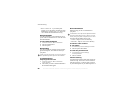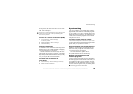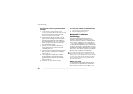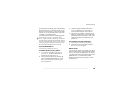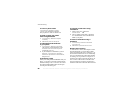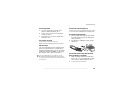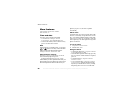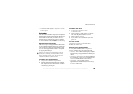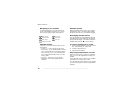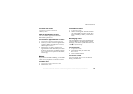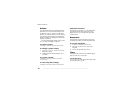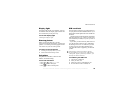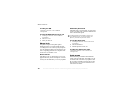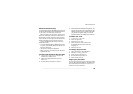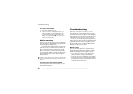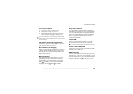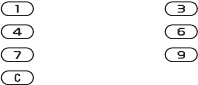
This is the Internet version of the user's guide. © Print only for private use.
70
More features
Navigating in your calendar
Use the navigation key to move between days or
weeks. In the monthly and weekly view you can
also use the keypad to navigate quick and easy
.
Calendar settings
} Organizer
} Calendar
} Settings and select one
of the options:
•
Starting day – select a start day for the week.
• Profile switch – if you want the phone to remind
you to switch profile when a meeting is about to
start, select
Always ask
. If you want the profile
to be switched automatically, select
Auto
, then
select a profile.
•
Reminders
– select Always
if you want the
reminder to sound even though the phone is
turned off.
Reminder options
When the reminder sounds, select
Yes to read the
appointment or task, or to call the phone number
in a phone task. Select
No to turn off the reminder.
Exchanging calendar entries
You can send and receive appointments and tasks
using Bluetooth wireless technology, the infrared
port or picture messaging. You can also synchronize
calendar items with a PC
%
63 Synchronizing.
To send an appointment or a task
1
In the list of appointments or tasks for a certain
day, select the item you want to send.
2 Press
More and select
Send.
3
Select a transfer method.
Receiving an appointment or a task
When Add appointment?
or Add task?
is displayed,
press Yes to save the appointment or task in your
calendar.
If your calendar is full, you must remove calendar
items before you can save any new ones.
You can check the memory status for your calendar
to see how much space is left for new appointments
and tasks.
Back a week
Next week
Back a month
Next month
Back a year
Next year
Reach current day