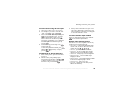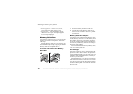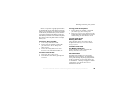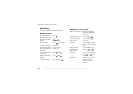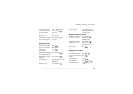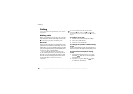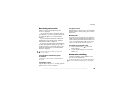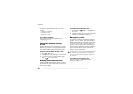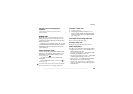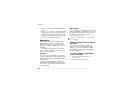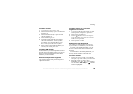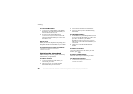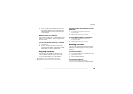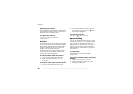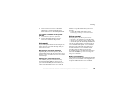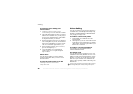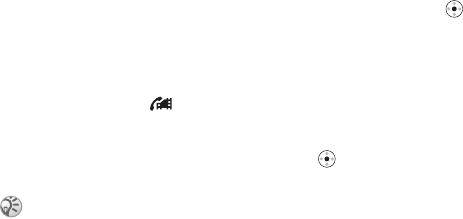
This is the Internet version of the user's guide. © Print only for private use.
21
Calling
To view your local emergency
numbers
} Phonebook }
Options } Special numbers
}
SOS numbers
.
Video call
With video call, you can see the person you are
talking to on your screen. You can select to view
a small version of the outgoing or incoming video
during a video call.
By pressing
Camera
during a video call, you can
switch between the front camera and the rear camera,
depending on what you want to show the person
you are talking to.
Video call demo mode
You can use the video call functions without making
a call, if you, for example, want to prepare a view
and check how it looks before calling. Scroll to
Video call
or press .
All video call functions are available in the
demo mode.
To turn off the demo mode,
} Video call }
}
Demo clip
} Off.
To make a video call
1 } Video call
} Call
.
2 Enter the phone number and press
Call. To
retrieve a phone number from the phonebook
press Look up and scroll to the phone number
you want to call.
To accept an incoming video call
Press Yes to accept the video call.
To end a video call
During an ongoing video call, press End call
.
Video call options
Press to view, and select, the following options:
• Stop camera
/Start camera
- turn off and on the
camera during a video call.
• Stop speaker
/Start speaker
– turn off and on the
incoming sound during a video call.
• Stop microphone
/Start microphone – turn off and
on the microphone during a video call.
•
Switch pictures
– switch between the incoming
and outgoing video, in full size display.
• Hide small pic.
/Show small pic.
– choose if you
want to view a small version of the outgoing or
incoming video.
You can also make video calls from other applications,
such as the phonebook or messaging applications.