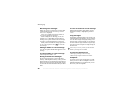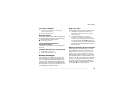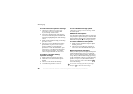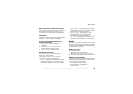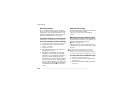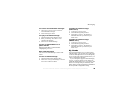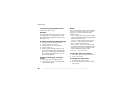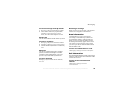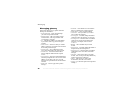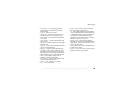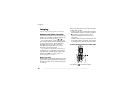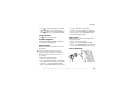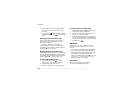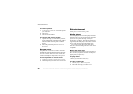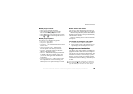This is the Internet version of the user's guide. © Print only for private use.
48
Messaging
Messaging glossary
Options and settings for text, picture and email
messages are listed below:
• Accept messages
– select which messages
you want to accept and download.
• Add attachment
– add, for example, pictures,
sounds, themes, video clips, business cards
or recordings to a message.
• Cc: – add a phone number or an email address
if you want to send a copy of the message to
someone.
• Check interval
– select how often you want the
phone to connect to your email server and check
for incoming email messages.
•
Connect using
– select which data account
to use when connecting to this email account.
• Content alert
– select to be notified when a
message might be difficult for the recipient
to view.
•
Copy outgoing – select if you want email messages
sent from your phone also to be sent to an email
address of your choice. This way, your sent
messages are copied and can be saved for future
reference.
• Delete page
– remove a page from a picture
message.
• Download
– select whether to receive headers
and text or headers only in email messages.
• Email address
– enter your email address.
• From name
– enter your name if you want it
to be visible to the recipient.
• Incoming port
– if needed, change the number
of the port used by the protocol you are using.
•
Incoming server
– enter the name or IP address
of the service provider for incoming email
messages. For example, mail.server.com
or 10.1.1.1.
• Mailbox
– enter a username for your email
account.
• Outgoing port
– if needed, change the number of
the port used by the SMTP protocol.
• Outgoing server
– enter the name or IP address
of the SMTP server to be able to send email
messages.
• Password
– enter a password for your email
account. Your service provider may alternatively
request a password on connection.
• Picture
– add a picture, or replace with
an alternative, from the
Pictures
folder.
• Preview
– view the entire picture message before
sending it.