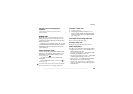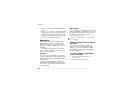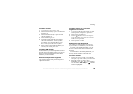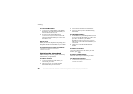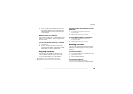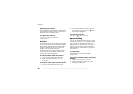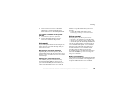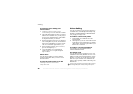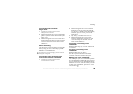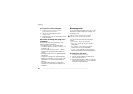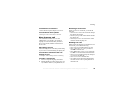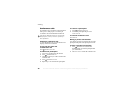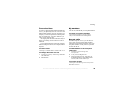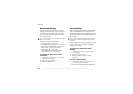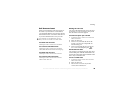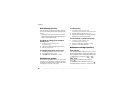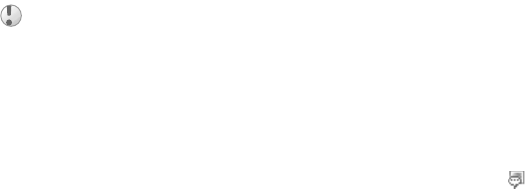
This is the Internet version of the user's guide. © Print only for private use.
29
Calling
To activate and record the
magic word
1
} Settings }
General } Voice control
} Magic word
} Activate
.
2 Instructions appear. Press
Continue
and lift the
phone to your ear. Wait for the tone and say the
magic word.
3
Instructions appear. Press
Continue
and select
the environments in which you want your magic
word to be activated. You can select several
alternatives.
Voice answering
You can answer or reject incoming voice and video
calls by using your voice, when using a portable
handsfree or a car handsfree kit.
To activate voice answering and
record voice answer commands
1 }
Settings } General
} Voice control
} Voice answer
} Activate
.
2 Instructions appear. Press
Continue
and lift
the phone to your ear. Wait for the tone and
say “Answer”, or another word. If the recording
sounds ok, press
Yes. If not, press
No and
repeat step 2.
3
Say “Busy”, or another word. Press
Yes.
4
Instructions appear. Press
Continue
and
select the environments in which you want
voice answering to be activated. You can
select several alternatives.
To answer a call using voice
commands
When the phone rings, say “Answer” and the call
is connected.
To reject a call using voice
commands
When the phone rings, say “Busy”.
The call is rejected. The caller is diverted to
voicemail, if activated, or hears a busy tone.
Editing your voice commands
You can keep all your voice commands up to date
by re-recording them or deleting the ones you do not
use. You can also edit a voice command for a phone
number in
Phonebook
. Select the contact you want
to edit a voice command for, press
More } View &
edit, and select .
You cannot use voice answering if you have selected
an mp3 file as ringtone.