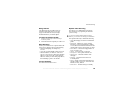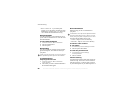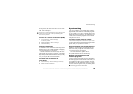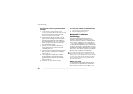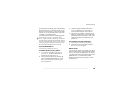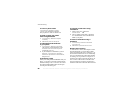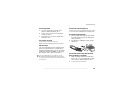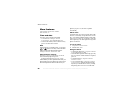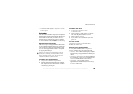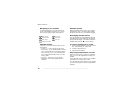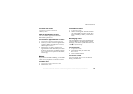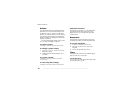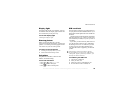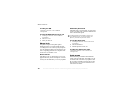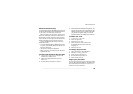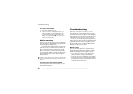This is the Internet version of the user's guide. © Print only for private use.
69
More features
• To select an alarm signal,
}
Organizer }
Alarms
} Alarm signal
.
Calendar
You can use the calendar to keep track of important
meetings that you need to attend, phone calls that you
need to make or tasks that you need to do. The
calendar can be synchronized with a PC calendar
or with a calendar on the Web
%
63 Synchronizing.
Appointments and tasks
You can save up to 300 appointments and 80 tasks
in your calendar, depending on the size of each item.
You can choose to add a new appointment or task,
or to use an old appointment or task as a template
by copying and editing it.
To add a new appointment
1 } Organizer
} Calendar
} Appointment
.
2
Enter the appropriate information, for example,
date, subject, location and reminder. Confirm
each entry by pressing
OK.
To add a new task
1 } Organizer
} Calendar
} Tasks
} New task
} Add
.
2 Select a category. If the category is a phone
call, enter the phone number,
Continue.
3
Enter a subject,
Continue
.
4 If you want to set a reminder for your task,
press
Yes.
To view a task
} Organizer
} Calendar
} Tasks
and select
the task you want to view.
Viewing your appointments
To view your calendar content,
} Organizer
}
Calendar
, and then select one of the following:
• View day – move within and among days with the
navigation key. All appointments for that day are
shown.
• View week
– press
Select to view the appointments
for a certain day, or press
Change
and enter a date,
Continue
, and then another week is shown.
•
View month
– days on which you have
appointments
are marked in bold. Press
Change
to view a certain week.
When you are in the list of appointments or the list
of tasks for a certain day, you can press
More
to edit,
delete, reschedule, send or copy. You can also call
a number included in a phone call task.